When opening a Microsoft Office 2013 application such as Excel 2013, Word 2013, PowerPoint 2013, Publisher 2013, Visio 2013 and etc, the Office program displays a list of recently opened documents on the left pane. In addition, the list of recent documents, recent workbooks, recent presentations, recent publications, recent drawings and other recent files is also displayed when user selects the Open from File in Ribbon menu.
The recent list provides an easy and quick way for users to locate and open recently used files. If you want to clear the recent list or want to disable the recent list as you want to protect the privacy or after you have opened a sensitive file which you don’t want others to know about its existence, use one of the guides to clear or disable the recent list.
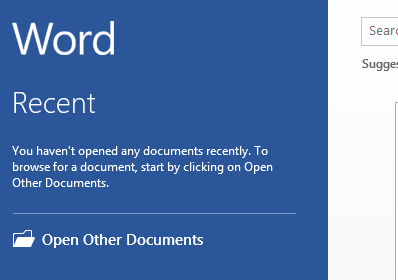
For example, in Word 2013, it’s “Recent Documents”; in Excel 2013, it’s “Recent Workbooks”; in PowerPoint 2013, it’s “Recent Presentations”; in Visio 2013, it’s “Recent Documents” (although it states Recent Drawings in the list); in Publisher 2013, it’s “Recent Publications”; in Access 2013, it’s “Recent Databases” and so on.
How to Remove an Item from Recent Documents List
If you just want to remove a file from the recent list, just right click on the file, and select Remove from list.
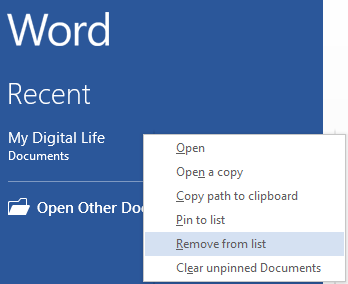
Remove an item from Recent list in Word 2013
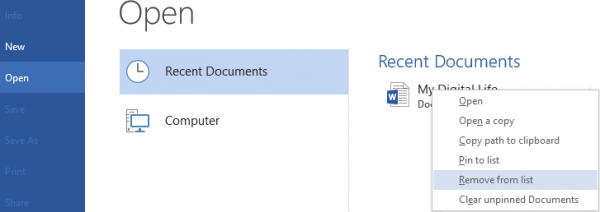
Remove an item from Recent Documents list in Open menu of Office 2013
How to Clear Recent Documents list and Disable the Recent List
- In Office 2013 application, click or tap on File menu in the ribbon.

- Then, click or tap on Options.
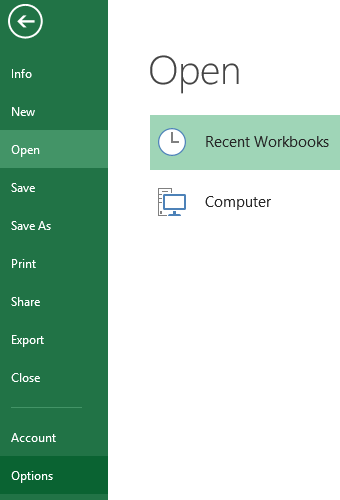
- Then, go to Advanced.
Note: In Access 2013, go to Client Settings instead.
- Scroll down to the Display Section, and change the value of Show this number of Recent Documents/Workbooks/Presentations/Publications/Databases to 0.
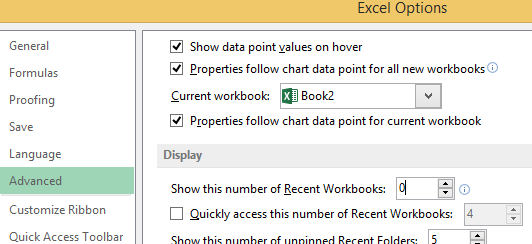
- Click or tap OK.
- At this point of time, Office 2013 applications no longer display any recent documents, and the recent list is turned off altogether. If you want Office 2013 apps to show the recent documents list again, re-enable the setting by changing the value for the Show this number of Recent Documents/Workbooks/Presentations/Publications/Databases box. Value accepted ranges from 0 to 50, where 1 to 50 will show the recent items list again. Any files that were previously displayed in the list will make a comeback, and are added to the list and display again.