After installing new programs into Windows operating system, such as Windows XP and Windows Vista, the personalized Start Menu will highlight these newly install programs, with a notification bubble indicating there is new program just installed pointing at the Start button.
For user who doesn’t like the auto highlight of newly installed program feature, it’s possible to disable and turn off the kind of menu personalization. To turn off and disable the highlighting of new program, just right click on Start button, then select Properties on the context menu. In Taskbar and Start Menu Properties dialog window, click on Start Menu tab.
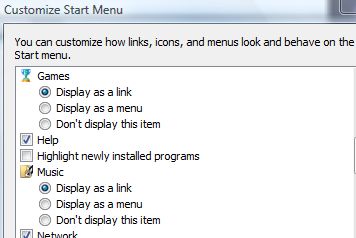
In Windows Vista, click on Customize button of Start Menu, and uncheck the check box for Highlight newly installed programs option. For Windows XP, click on Advanced tab, and then uncheck the check box for Highlight newly installed programs option. Click OK button to make Start Menu does not highlight new programs installed.
Recent Posts
- Able2Extract Professional 11 Review – A Powerful PDF Tool
- How to Install Windows 10 & Windows 8.1 with Local Account (Bypass Microsoft Account Sign In)
- How to Upgrade CentOS/Red Hat/Fedora Linux Kernel (cPanel WHM)
- How to Install Popcorn Time Movies & TV Shows Streaming App on iOS (iPhone & iPad) With No Jailbreak
- Stream & Watch Free Torrent Movies & TV Series on iOS with Movie Box (No Jailbreak)
 Tip and Trick
Tip and Trick
- How To Download HBO Shows On iPhone, iPad Through Apple TV App
- Windows 10 Insider Preview Build 19025 (20H1) for PC Official Available for Insiders in Fast Ring – Here’s What’s News, Fixes, and Enhancement Changelog
- Kaspersky Total Security 2020 Free Download With License Serial Key
- Steganos Privacy Suite 19 Free Download With Genuine License Key
- Zemana AntiMalware Premium Free Download For Limited Time