The latest version of Google Chrome, Chrome 37, included the support of DirectWrite in order to improve text rendering and the looking of the fonts. Hardware-accelerated capable DirectWrite was designed by Microsoft as the text layout and glyph rendering API for Windows 7 and Windows Server 2008 R2 and future versions to replace GDI/GDI+ and Uniscribe for screen-oriented rendering.
However, depending on your system configuration, you may not experience the intended consequences of implementing DirectWrite. Some users have complained about blunt, blurry, ugly or unreadable font display, or uneven spacing between characters.
If you’re facing font rending issue after upgrading to Chrome 37 or newer version, you can try to disable DirectWrite support in Chrome.
How to Disable and Turn Off DirectWrite Support in Google Chrome
- In Chrome address bar, type
chrome://flags/and hit Enter.
- Locate the title heading Disable DirectWrite.
TipTo go directly to the Disable DirectWrite setting, enter the following URL in the address bar instead:
chrome://flags/#disable-direct-write - Click on the Enable link below it.
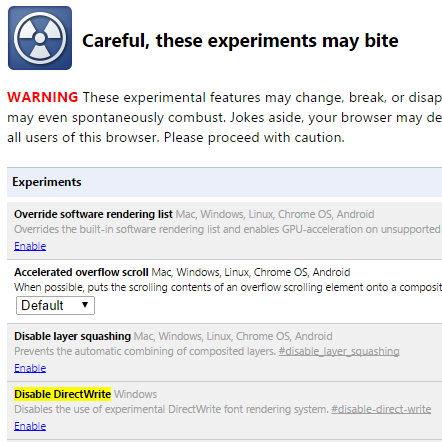
- Restart Chrome web browser.