The next version of iOS (previously known as iPhone OS), iOS 5 has been announced but not yet available for general public at least until Fall 2011. Most expects it to be officially released in September 2011. But the beta version of iOS 5 has been made available as free download to developers. You can’t just register for a developer account to get access to iOS 5 Beta though, as to enroll in iOS Developer Program, it costs $99 annually, whereas free registration only gets you development tools without the iOS 5 Beta and without the ability to activate iOS 5.
For iOS device owners who can’t wait to get a hand on iOS 5, and don’t want to pay up Apple $99 just for the purpose to register and activate your device, there is now a hack to install iOS 5 without the need of the developer account, by bypassing the UDID activation altogether. No iOS 5 hacktivation required either, though what you will do to get iOS 5 running is quite similar to hacktivation.
The hack to “hactivate” exploits a security flaw in the activation screen of iOS 5 present in the Voice Over system to bypass the typical UDID activation required for developers.
Important: The trick only works on iPod touch (specifically only tested on iPod touch 4G). Do not install iOS 5 on iPhone 4 or iPhone 3GS, and hope to activate via the hack, as it “bypasses” activation. Which means the phone is actually NOT activated, so you can’t use it for calling, SMS texting or even browsing via cellular mobile data network, i.e. 3G.
Warning: The hack may brick your iDevice. Use at own risk. One thing is for sure, as activation is bypassed, many features are not available, and you have to perform the hack after each reboot in order to use the iOS device. In addition, the hack works on the first beta of iOS 5, and there is no guarantee that it will continue to work on iOS 5 Beta 2, Beta 3 and so on, and worse is that you may not be able to downgrade to revert back to iOS 4.3.3.
- Download iOS 5 Beta .ipsw file for your iOS device (via BitTorrent BT network):
Apple TV 2G: AppleTV2,1_4.4_9A5220p_Restore.ipsw
iPad 2 (GSM): iPad2,2_5.0_9A5220p_Restore.ipsw
iPad 2 (CDMA): iPad2,3_5.0_9A5220p_Restore.ipsw
iPad 2 (WiFi): iPad2,1_5.0_9A5220p_Restore.ipswiPad: iPad1,1_5.0_9A5220p_Restore.ipsw
iPhone 4 (GSM): iPhone3,1_5.0_9A5220p_Restore.ipsw
iPhone 4 (CDMA): iPhone3,3_5.0_9A5220p_Restore.ipswiPhone 3Gs: iPhone2,1_5.0_9A5220p_Restore.ipsw
iPod Touch 4G: iPod4,1_5.0_9A5220p_Restore.ipsw
iPod Touch 3G: iPod3,1_5.0_9A5220p_Restore.ipsw - Connect iOS device to computer.
- Restore (and update) iOS 5 Beta to iOS device by clicking on Check for Update button while pressing the Shift key (for Windows) or Option key (for Mac OS X).
Then select the appropriate IPSW file for the iOS device to restore.
- After the device is upgraded to iOS 5 Beta, a new setup activation screen will appear.
- On the setup screen, triple click the Home button (3 times) to activate VoiceOver.
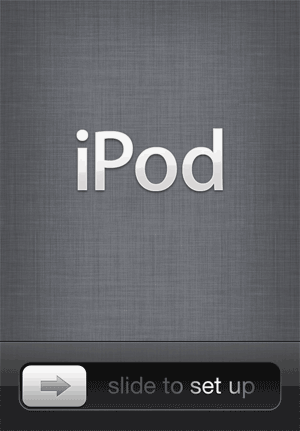
- Hold the time on the status bar, and the swipe down the screen with 3 fingers gesture to open Notifications Center.
Alternative: Triple click the Home button (this also disable VoiceOver already) then click on Emergency Call. And, while it’s switching, swipe down the screen with three fingers gesture to open Notifications Center.
- Tap on the Weather widget on the Notifications Center to load Weather app (Tap twice on the Y (Yahoo! logo) if it doesn’t load.
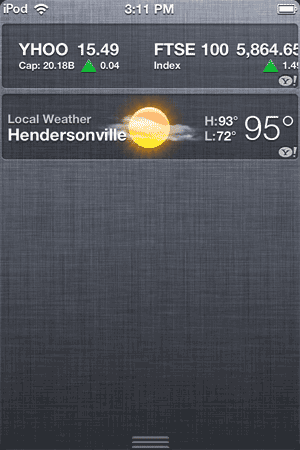
- Push the Home button to exit to iPhone, iPad or iPod touch Springboard.
- Disable VoiceOver (if VoiceOver is still enabled).