One of the change to user interface since Visual Studio 2012 and stays in Visual Studio 2013 is the ALL CAPS menus. In Visual Studio 2012 and Visual Studio 2013, all letters of the menu titles in the menu bar is converted to upper case, instead of following typical capitalization, where only the first letter is capital letter with the rest in lower case.

If you cannot get used to the all upper case menus in Visual Studio 2012 or 2013, here’s the trick to change the menu back to normal capitalization:
- Press Win + R to open Run dialog box, or bring out the Search box.
- Type RegEdit and hit Enter to run Registry Editor.
- Navigate to the following registry key:
For Visual Studio 2012:
HKEY_CURRENT_USER\Software\Microsoft\VisualStudio\11.0\General\
For Visual Studio 2013:HKEY_CURRENT_USER\Software\Microsoft\VisualStudio\12.0\General\For Visual Studio Express 2012 for Windows Desktop:
HKEY_CURRENT_USER\Software\Microsoft\WDExpress\11.0\General\
For Visual Studio Express 2013 for Windows Desktop:HKEY_CURRENT_USER\Software\Microsoft\WDExpress\12.0\General\For Visual Studio Express 2012 for Web:
HKEY_CURRENT_USER\Software\Microsoft\VSWDExpress\11.0\General\
For Visual Studio Express 2013 for Web:HKEY_CURRENT_USER\Software\Microsoft\VSWDExpress\12.0\General\TipFor future versions of Visual Studio, just increment the number in the registry path by 1. For example, 2014 should be 13.0 while 2015 should be 14.0. - Right click on General, then select New -> DWORD (32-bit) Value.
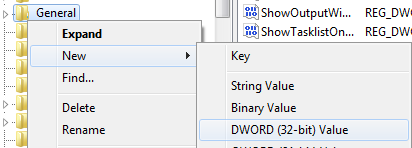
- Name the new registry value as SuppressUppercaseConversion.
- Set the REG_DWORD value as 1.
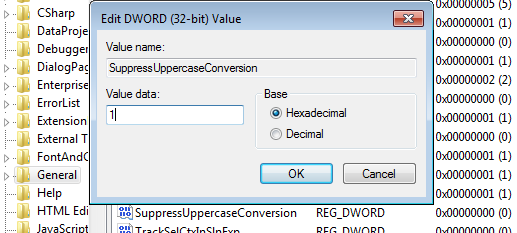
- Close Registry Editor.
- Restart Visual Studio if it’s opened.
- Watch the new menus of Visual Studio with normal capitalization.
