Most VPN services is commercial offering which requires recurring payment for use. But if you’re not a heavy VPN user which does not justify paying hefty sum for the service, and are looking for a free VPN service to use on your iPhone, Hotspot Shield does provide free VPN service to iPhone users, which supports iPad and iPod touch too.
Here’s how to configure and setup the free Hotspot Shield VPN service on iPhone, iPod touch or iPad:
- Tap on Settings -> VPN (or Settings -> General -> Network -> VPN).
- Tap on Add VPN Configuration.
- Go to IPSec tab.
- Visit the following URL, and click on Get Account ID to get a user name and password:
- Enter the following information:
Description: HotspotShield
Server: 68.68.107.101
Account: user name obtained in step above
Password: password obtained in step above
Use Certificate: OFF
Group Name: hss
Secret: hss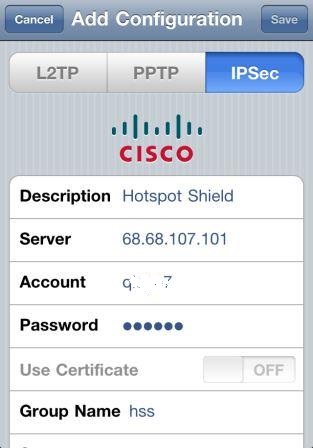
- Tap on Save button.
- If you have more than one VPN configurations, tap on Hotspot Shield to make it the default.
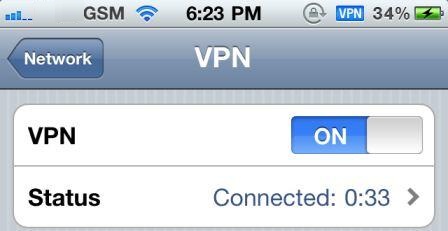
Then, to activate Hotspot Shield VPN on the iPhone, iPad or iTouch, turn ON the VPN function. Make sure that the mobile or phone device is connected to Internet via Wi-Fi or 3G/2G mobile data network. When successfully created the VPN tunnel, the Status will change to “CONNECTED” and the VPN icon will appear on top in the iPhone Tray.
If you cannot connect to the VPN immediately, power off and shutdown iPhone, then turn it back on, and turn the VPN to “ON”.