According to Microsoft, it is not possible to directly or in-place upgrade from Windows 7 Beta or pre-RC build versions such as build 7077 (32-bit Windows 7 Build 7077 or 64-bit Windows 7 Build 7077) to final RC (Release Candidate) build, which widely rumored to be build 7100. The blocking of direct upgrade from beta or pre-RC builds to official RC build is meant to avoid potential issues that may affect such upgrade path.
Microsoft recommends Windows 7 beta testers to restore and reinstall Windows Vista prior to upgrade to Windows 7 RC, or perform a clean installation of Windows 7 RC. A few tweaks and enhancements have been introduced during the development process, which can enhance support of Windows Vista to Windows 7 build-to-build upgrade. Build-to-build upgrade within Windows 7 builds may fail, or encounter error, such as setup does not success completely or unable to set some settings. Beside, Windows Vista to Windows 7 upgrade is what will most likely occur in reality when Windows 7 is finally released to shelf, as end-users probably won’t install any non-final or non-RTM product.
A mechanism has been built into Windows 7 RC to identify non-Vista Windows OS, and block or prevent upgrade of OS from Windows 7 Beta (build 7000 till 7099) and all pre-RC development milestones to final Release Candidate milestone. Users are encouraged to install Windows 7 RC with clean installation (fresh install) method, or use the Windows Easy Transfer feature to save and transfer accounts, settings, files, personalizations, and others from current installation to newly installed Windows 7 RC system. However, there is also a hack technique to circumvent and bypass the limitation.
When trying to upgrade Windows 7 pre-RC build to Windows 7 RC, but been stopped and cannot continue with installation process, before been force to exit gracefully, use the following trick to to upgrade successfully from pre-RC (build 70xx series) to RC (possibly 71xx series).
- Download the Windows 7 ISO.
- Burn the Windows 7 ISO image to a DVD, and then copy and whole image to a storage location that you wish to run the upgrade from (can be either any directory/folder on any partition/drive on the machine running the pre-release build, or a bootable USB/FireWire flash drive).
Alternatively, it’s possible to directly extract the content of the ISO to a desired folder using file extraction tool such as WinRAR.
- Browse to the sources directory.
- Open the file cversion.ini in a text editor such as Notepad.
- Modify the MinClient build number to a value lower than the down-level build. For example, change 7100 to 7000.
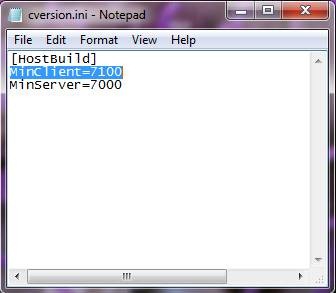
- Save the file in original place and original name.
- Start the setup process of Windows 7 as per normal from the modified copy of the installation files, and the version check will be bypassed.
It’s expected that the next development milestone of Windows 7 – Windows 7 RTM will also be blocked from upgrading directly from Windows 7 RC. If so, the hack above can be used to skip the version check too.
Update: How to in-place direct upgrade from pre-release version of Windows 7 to Windows 7 final RTM build.
Recent Posts
- Able2Extract Professional 11 Review – A Powerful PDF Tool
- How to Install Windows 10 & Windows 8.1 with Local Account (Bypass Microsoft Account Sign In)
- How to Upgrade CentOS/Red Hat/Fedora Linux Kernel (cPanel WHM)
- How to Install Popcorn Time Movies & TV Shows Streaming App on iOS (iPhone & iPad) With No Jailbreak
- Stream & Watch Free Torrent Movies & TV Series on iOS with Movie Box (No Jailbreak)
 Tip and Trick
Tip and Trick
- How To Download HBO Shows On iPhone, iPad Through Apple TV App
- Windows 10 Insider Preview Build 19025 (20H1) for PC Official Available for Insiders in Fast Ring – Here’s What’s News, Fixes, and Enhancement Changelog
- Kaspersky Total Security 2020 Free Download With License Serial Key
- Steganos Privacy Suite 19 Free Download With Genuine License Key
- Zemana AntiMalware Premium Free Download For Limited Time