For avid Facebook users, Facebook Chat has been one of the most used feature to instant message with family members, friends and buddies. Facebook Chat is available when visiting Facebook website as in-page chat bar, and many instant messaging client such as Windows Live Messenger 2011 has added support Facebook Chat.
However, the chat options for Facebook Chat may not be reliable. While in-page Facebook Chat at the bottom of Facebook site is nice to have, but if you’re working on another web page or in another application programs, chance is that you may miss new messages that been sent to you. Furthermore, you may not want to allows other IM network services to connect to your Facebook account.
For people who is using Firefox, it’s possible to place and put Facebook Chat into the sidebar, effectively pin the Facebook Chat to one side of the web browser. Here’s the trick on how to access Facebook Chat through Firefox’s sidebar.
- In Firefox, click on Bookmarks on the menu bar, and select Organize Bookmarks.
- In the left pane tree, click on a Bookmarks folder which you want to create and save a new bookmark. For example, Bookmarks Menu or Bookmarks Toolbar.
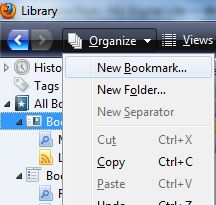
Then, click on Organize and select New Bookmark.
- Enter the following information:
Name: Facebook Chat
Location: http://www.facebook.com/presence/popout.phpSelect the tick the check box for Load this bookmark in sidebar.
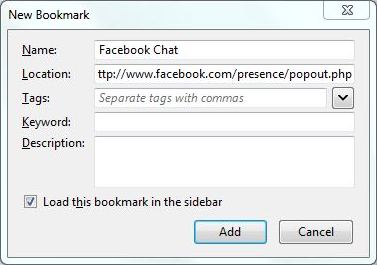
- Click Add when done.
- Click on View on the menu bar, select Sidebar and then Bookmarks. Or just press Ctrl-B shortcut.
- Then, click on the Facebook Chat bookmark created earlier.
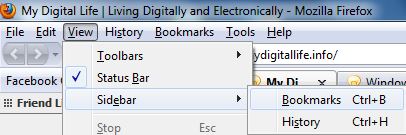
Note: You have to login to Facebook for the Facebook Chat to show up.
The trick to use Facebook Chat within Firefox sidebar works best to see which of your Facebook friends are online, as the sidebar may be too small for the Facebook pop-up chat page (which the trick uses) to display fully.