Windows XP Mode is a pre-installed, pre-configured and pre-packaged Windows XP SP3 operating system in virtual hard disk (VHD) format for Windows 7 Virtual PC to mount and run as virtual machine instantly. As such, the initial setup of Windows XP Mode is straightforward and easy, where a user account named XPMUser is created, always remembered by virtual machine for instant and hassle-free login.
As Windows XP Mode is in fact a full fledged Windows XP operating system, it has a built-in administrative account called Administrator. The Administrator account is disabled by default, and cannot be accessed with Integration Features enabled.
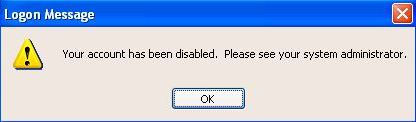
User of Windows XP Mode who click on Ctrl+Alt+Del to log off and log in again as Administrator with correct password will be prompted with “Your account has been disabled. Please see your system administrator” error message, with Integration Features turned on or turned off. After activate Administrator account, user will encounter the “Unable to log you on because of an account restriction” error message.
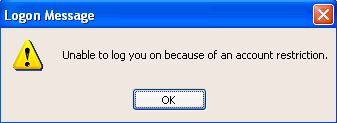
Here’s the step-by-step guide to enable and sign in as Administrator in Windows XP Mode:
- Run Windows XP Mode and let it automatically log on to desktop (as XPMUser).
Note: If you cannot login to XP Mode, see guide at the end.
- Go to Control Panel -> Performance and Maintenance -> Administrative Tools.
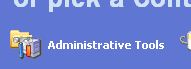
- Double click on Computer Management.
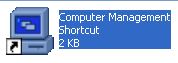
- Expand and navigate to Computer Management (Local) -> Local Users and Groups -> Users branch.
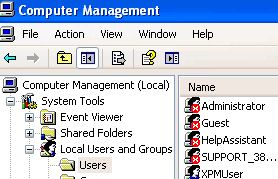
- Locate and double click on Administrator user account.
- Uncheck (untick) the check box for Account is disabled to enable the account.
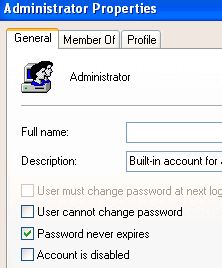
- Click OK.
- On Windows XP Mode window, click on Tools menu, and select Disable Integration Features.
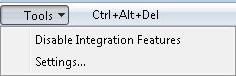
- The desktop will be locked out. Log off the XPMUser account, or simply restart the Windows XP Mode.
- On “Log On to Windows”, type Administrator as user name, with its password to log on.
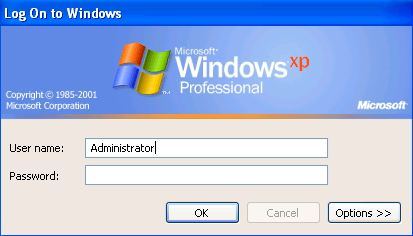
Tip: The password for Administrator is blank by default for Windows XP Mode unless you already set a password manually.
Note: The default Administrator account can also be accessed via Safe Mode of Windows XP Mode, to do so, follow these steps:
- Restart Windows XP Mode.
- Keep tapping F8 when the computer is booting up.
- On the Windows Advanced Options Menu, select Safe Mode and press Enter.
- From the list of accounts, click on default Administrator account, and then log into Windows by using the Administrator account and password.
- Perform any actions or tasks you want on XP Mode.
Recent Posts
- Able2Extract Professional 11 Review – A Powerful PDF Tool
- How to Install Windows 10 & Windows 8.1 with Local Account (Bypass Microsoft Account Sign In)
- How to Upgrade CentOS/Red Hat/Fedora Linux Kernel (cPanel WHM)
- How to Install Popcorn Time Movies & TV Shows Streaming App on iOS (iPhone & iPad) With No Jailbreak
- Stream & Watch Free Torrent Movies & TV Series on iOS with Movie Box (No Jailbreak)
 Tip and Trick
Tip and Trick
- How To Download HBO Shows On iPhone, iPad Through Apple TV App
- Windows 10 Insider Preview Build 19025 (20H1) for PC Official Available for Insiders in Fast Ring – Here’s What’s News, Fixes, and Enhancement Changelog
- Kaspersky Total Security 2020 Free Download With License Serial Key
- Steganos Privacy Suite 19 Free Download With Genuine License Key
- Zemana AntiMalware Premium Free Download For Limited Time