Gmail has introduced an Offline Gmail feature via Gmail Labs which allows user to access Inbox through web browser and use all of Gmail’s familiar features such as search, labels and conversation threading even when the computer has no access or is not connected to Internet. Offline Gmail is not downloading to desktop client, and thus all emails are still residing on Google’s server even when it’s available for offline reading, replying or composing.
Offline Gmail is currently available for US English and UK English of Gmail language user interface. If your Gmail account already has presented the Offline Gmail option, here’s the brief guide to enable and activate the Offline Gmail function in Gmail.
- Login to Gmail account.
- Go to Settings -> Labs tab. Or, directly click on Gmail Labs icon beside “Settings”.
- Under the Offline lab item, select Enabled radio button.
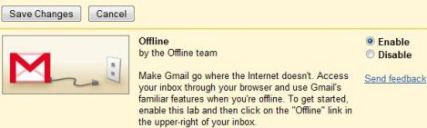
- Click on Save Changes when done.
- Gmail web interface will reload.

Click on Offline0.1 link.
- Click Allow when Offline Gmail Google Gears asking for permission to install. Make sure the check box for I trust this site. Allow it to use Gears is ticked.
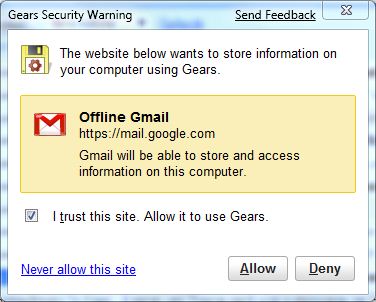
- Click on Next to start enabling the offline access for Gmail.
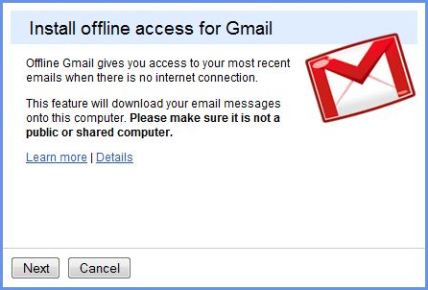
- Select where you want to place the shortcuts to Gmail for offline access – Desktop, Start Menu and Quick Launch Bar, and then click on OK.
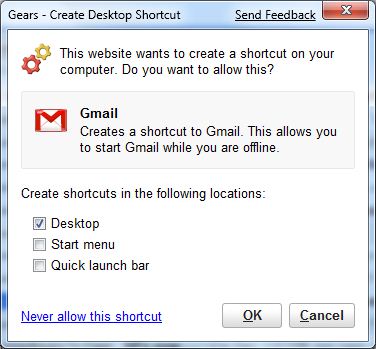
- In the background, Gmail has silently started to installation offline feature and doing the synchronization process.
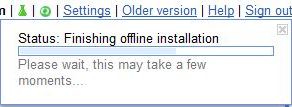
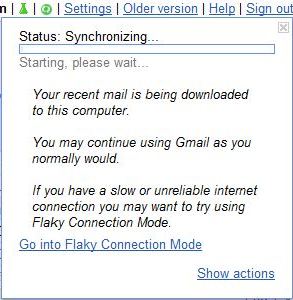
- Once synchronization if completed with Status: Synchronized, Gmail can be accessed offline.
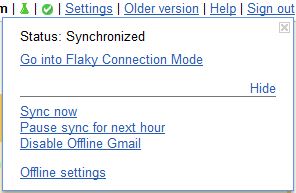
Other options available from “Show Actions” are Sync now, Pause sync for next hour, Disable Offline Gmail and Offline settings, or user can opt to go into Flaky Connection Mode, which caters for Internet connection with slower speed.