Occassionally some Windows Vista user may need to activate his or her copy of Windows Vista operating system through phone activation, such as in situation where the computer is offline without Internet access. Other possible reason to use phone to activate instead of automatic online activation is failure or facing problem to activate Vista online, and user have to fallback to alternative.
Windows Vista customer normally have to activate all editions of the OS through Microsoft’s activation server, with the exception of preinstalled OEM (recovery) copies of Vista. For OEM version of Windows Vista, Microsoft no longer provides any support. User must contact the OEM to activate the OS, where the contact information should be included in the support documentation that came with your computer or OEM Vista installation CD/DVD package. However, an OEM (retail) version of Windows Vista installation DVD that is bought separately and did not come preinstalled on a OEM computer is still supported by Microsoft.
For most users, activation process normally starts with attempt to activate Vista online. Online activation is simple and effective way to activate the copy of installed Vista, and when it fails or cannot activate successfully, then user can opt to activate by phone. If you want to skip and bypass online activation and go straight to activate Vista or Windows 7 by phone (i.e. in the case of offline PC with no Internet connection, do these steps:
- Click on Start Menu.
- Type slui.exe 4 into Start Search, and then press Enter.
- Go to step 10.
Normal activation procedures for Windows Vista, including fallback on phone activation:
- Click on Start Menu.
- Right click on Computer and then click Properties, or open the Control Panel -> System and Maintenance -> System icon.
- Scroll down to the Windows activation section and click on the Activate Windows now link.
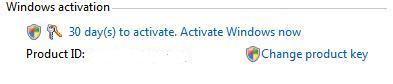
- Click on Activate Windows online now.
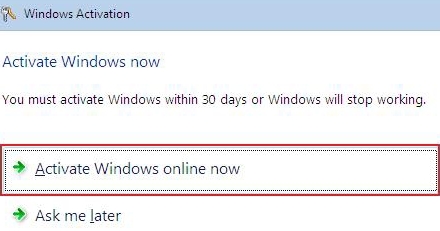
Note: If you have not entered a product key during installation, the wizard will ask for a genuine serial key. If you uncertain of the serial number key used, or want to change the key used, click on Change product key link.
And, this step must fails in order to go to phone activation.
- If the online activation process, user can continue to attempt to activate using automated phone system by clicking on Use the automated phone system to activate option.
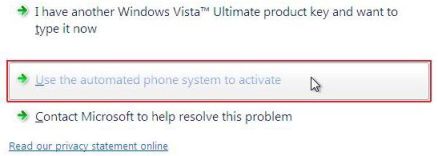
- Select your location and click on Next button when prompt to find available phone numbers for activation.
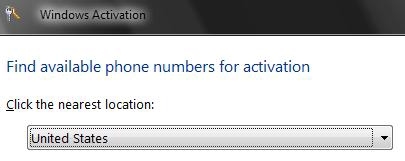
- Click Continue if prompted with UAC dialog box, except for those who had disabled UAC.
- A local phone number or nearest telephone number will be displayed on screen, together with a set of Installation ID (54 numbers in total – 6 numbers in 9 groups) generated by Windows.
- Call the activation phone number.
- The call will be answered by automated voice response (AVR) system, that asked caller to speak, or if voice recognition failed, press the phone button to enter the Installation ID listed behind “Step 2”. The numbers needed to enter is a lot (54). If you want simpler way to do it, just speak and enter anything to let automated service fails, and then wait for the call to transfer to activation operator (a real human). Sometimes, if for some reason the Installation ID entered is not accepted by the AVR, your call may be transferred to human operator too.
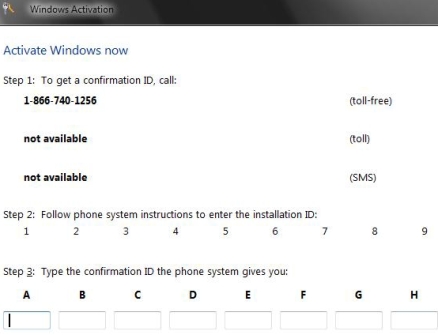
Note: The human operator may ask for the reason that causes requirement of reactivation or activation of Vista. Just tell the truth, e.g. hardware upgrade, transferring to new PC (for non-OEM edition only) and etc (see activation FAQ).
- No matter who you talk to (machine or human CSO), a set of Confirmation ID numbers which consists of 48 digits (6 numbers in 8 groups) will be given if Microsoft believes that your copy of Windows Vista is genuine and legitimate.
Write down the Confirmation ID.
- Back to Windows Vista, type in the Confirmation ID given by the phone system into the wizard boxes after the “Step 3”, and then click on Next button.
- The activation should be successfully done with Activation was successful window appears. Click on Close button to quit.
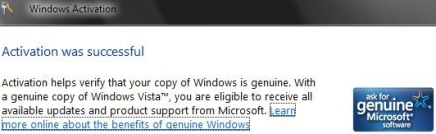
Recent Posts
- Able2Extract Professional 11 Review – A Powerful PDF Tool
- How to Install Windows 10 & Windows 8.1 with Local Account (Bypass Microsoft Account Sign In)
- How to Upgrade CentOS/Red Hat/Fedora Linux Kernel (cPanel WHM)
- How to Install Popcorn Time Movies & TV Shows Streaming App on iOS (iPhone & iPad) With No Jailbreak
- Stream & Watch Free Torrent Movies & TV Series on iOS with Movie Box (No Jailbreak)
 Tip and Trick
Tip and Trick
- How To Download HBO Shows On iPhone, iPad Through Apple TV App
- Windows 10 Insider Preview Build 19025 (20H1) for PC Official Available for Insiders in Fast Ring – Here’s What’s News, Fixes, and Enhancement Changelog
- Kaspersky Total Security 2020 Free Download With License Serial Key
- Steganos Privacy Suite 19 Free Download With Genuine License Key
- Zemana AntiMalware Premium Free Download For Limited Time