Google has added support to search over SSL secure encrypted connection, where user can enjoy end-to-end encrypted search between local computer and Google’s server. Secure Google Search communication channel helps protect search terms and search results pages from being intercepted or sniffed by malicious hackers or third-party proxies.
To search with Google over SSL secure connection, users can manually visit https://encrypted.google.com. However, the Google Search search provider which been added to Internet Explorer (IE7, IE8 and IE9) through Windows Internet Explorer Add-ons Gallery does not use Google over SSL URL as default search provider, for both searches and search suggestions in the IE search box.
To force the IE built-in search box to use Google SSL Search, just following the trick in the guide below to install and add a search provide that default to using encrypted Google SSL Search URL to perform searches and provide type-ahead search suggestions securely.
- In IE, click on the “Down Arrow” at the end of the search box, then go to Find More Providers…. Alternatively, visit directly to URL of http://www.ieaddons.com/searchproviders.
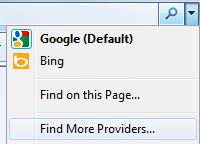
- At the bottom of the web page, click on Create your own Search Provider link.

- Enter the following string into URL text box:
https://www.google.com/search?q=TEST
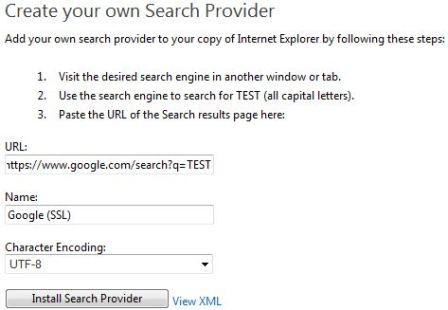
And provides a name to the new custom search provider, such as Google (SSL).
- Click on Install Search Provider button.
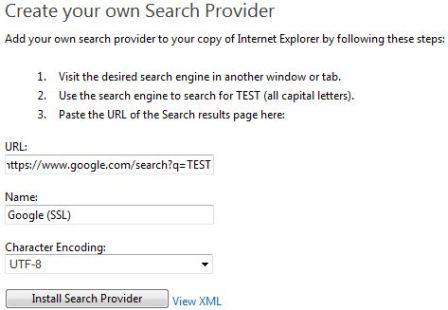
- Click on Add button when promoted to confirm that you want to add this search provider. Yo can choose to make the Google SSL Search as the default search providers, and to use search suggestions from it by checking the respective check boxes.
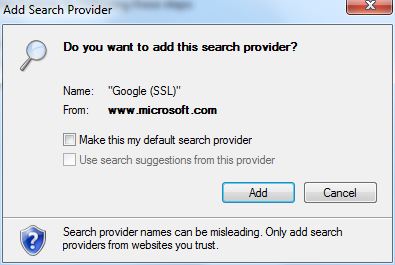
- Once installed, user can select the Google SSL search provider from the drop down list of the IE search box.
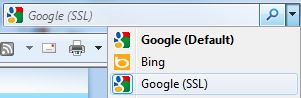
To make Google SSL Search as default search provider (if not been made default when adding), just go to “Manage Search Providers” in the search box drop-down list, highlight Google SSL Search and click on “Set as default”.
Note that only Google web search is available over SSL. Other search products like Google Images and Google Maps are not currently available over SSL. When you’re searching over SSL, these properties may not appear in the left panel.
Recent Posts
- Able2Extract Professional 11 Review – A Powerful PDF Tool
- How to Install Windows 10 & Windows 8.1 with Local Account (Bypass Microsoft Account Sign In)
- How to Upgrade CentOS/Red Hat/Fedora Linux Kernel (cPanel WHM)
- How to Install Popcorn Time Movies & TV Shows Streaming App on iOS (iPhone & iPad) With No Jailbreak
- Stream & Watch Free Torrent Movies & TV Series on iOS with Movie Box (No Jailbreak)
 Tip and Trick
Tip and Trick
- How To Download HBO Shows On iPhone, iPad Through Apple TV App
- Windows 10 Insider Preview Build 19025 (20H1) for PC Official Available for Insiders in Fast Ring – Here’s What’s News, Fixes, and Enhancement Changelog
- Kaspersky Total Security 2020 Free Download With License Serial Key
- Steganos Privacy Suite 19 Free Download With Genuine License Key
- Zemana AntiMalware Premium Free Download For Limited Time