KeePass Password Safe is a free open source password manager, which allows users to save and manage all user IDs and passwords in a centralized database securely. The database is encrypted with AES and Twofish algorithms, secured and locked with one master key or a key file, so that users just have to remember one single master password or select the key file to unlock the whole database.
While KeePass Password Safe is a fine, good password manager, with one issue. The database will not automatically saved after changes. When there is addition, modification or deletion to the entries, the database is not saved until the “Save” button is pressed. If the user exits the Keepass Password Safe, or restart or shutdown the computer without saving the database, all changes will be lost.
KeePass Password Safe provides an “Automatically save when closing/locking the database” option in the “Advanced” tab in “Options” menu under “Tools”. However, the option does not work reliably. As the database is not save immediately or instantly upon change, the changes, especially new entries or changes of password, may be lost or unsaved in the event of sudden shutdown.
Here’s the trick to instruct KeePass Password Safe to save the database immediately, on any change to the database, by taking advantage of Triggers feature in the application, which allows pre-defined actions to be done if preset conditions met.
- In KeePass Password Safe, click on Tools menu and select Triggers.
- Click on Add button to open Add Trigger wizard.
- Enter a name for the new trigger, such as Auto Save Database, then click Next. Left the “Enabled” and “Initially On” check boxes ticked, and “Turn off after executing actions (run once) check box unticked.
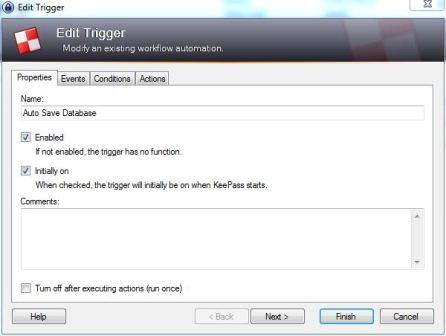
- On the “Events” tab, click on Add button.
- Select User interface state updated in the “Event” drop-down list, which evaluates to true when KeePass has finished updating the state of the user interface (menus, toolbar, …), including after most user actions, like adding / editing / deleting entries and groups, etc. Then, click OK, follow by Next in the wizard.
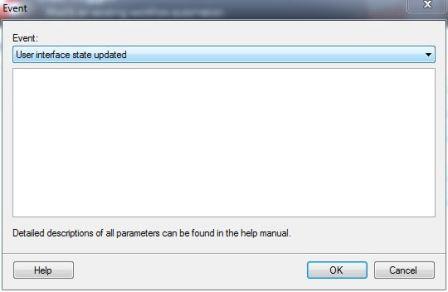
- Optional: On the “Conditions” tab, click on Add button.
- Optional (if perform step above):Select Active database has unsaved changes in the “Condition” drop-down list, and click OK, follow by Next in the wizard.
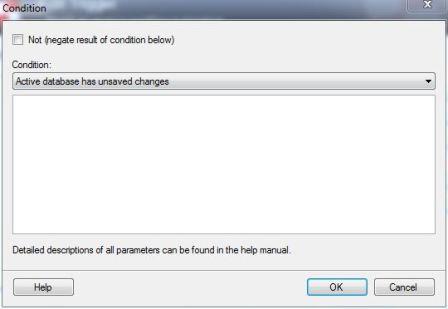
- On the “Actions” tab, click on Add button.
- Select Save active database in the “Action” drop-down list, and click OK.
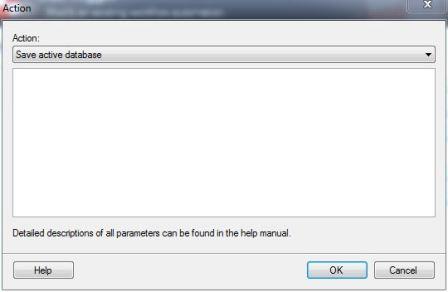
- Click Finish, follow by OK.
The action to save the password is performed immediately, if there is unsaved changes. After creating the trigger, the Save button will always be disabled or grayed out, as the change is saved instantly on any changes – addition, deletion or edition.
Recent Posts
- Able2Extract Professional 11 Review – A Powerful PDF Tool
- How to Install Windows 10 & Windows 8.1 with Local Account (Bypass Microsoft Account Sign In)
- How to Upgrade CentOS/Red Hat/Fedora Linux Kernel (cPanel WHM)
- How to Install Popcorn Time Movies & TV Shows Streaming App on iOS (iPhone & iPad) With No Jailbreak
- Stream & Watch Free Torrent Movies & TV Series on iOS with Movie Box (No Jailbreak)
 Tip and Trick
Tip and Trick
- How To Download HBO Shows On iPhone, iPad Through Apple TV App
- Windows 10 Insider Preview Build 19025 (20H1) for PC Official Available for Insiders in Fast Ring – Here’s What’s News, Fixes, and Enhancement Changelog
- Kaspersky Total Security 2020 Free Download With License Serial Key
- Steganos Privacy Suite 19 Free Download With Genuine License Key
- Zemana AntiMalware Premium Free Download For Limited Time