Every installations of Microsoft Office 2010 requires activation. There are many ways in which user can activate Office 2010 suites or individual applications, depending on the distribution channel in which Office 2010 software is procured. For example, volume licensing version of Office 2010 products can be activated with MAK (Multiple Activation Key) or KMS (Key Management Service), which both is different from product key available from retail edition.
The many types of product key and activation types can be confusing, especially when user wants to check and determine if the Office 2010 installation has been activated or not.
Users who want to check the activation status and/or the activation type of the Office 2010 programs installed on the computer, the following guide details step-by-step procedures to check and view detailed information on what type (kind of channel) of activation the Office 2010 installation is using and status of Office 2010 activation is.
- Open an administrative level command prompt.
- Change directory to the Office14 folder at the following location by typing the following command, and hit Enter to execute:
cd \Program Files\Microsoft Office\Office14Note: For user installing 32-bit (x86) edition of Office 2010 on 64-bit (x64) Windows OS, type the following command instead, and hit Enter to execute:
cd \Program Files(x86)\Microsoft Office\Office14 - Then, type the following command, and hit Enter to execute:
cscript ospp.vbs /dstatus - The LICENSE NAME and/or LICENSE DESCRIPTION gives the license type for Office 2010, while LICENSE STATUS shows activation status of Office 2010.
The typical output format is:
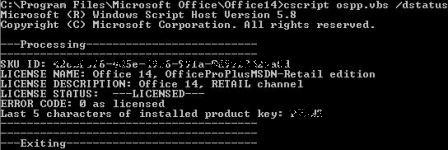
Microsoft (R) Windows Script Host Version 5.8 Copyright (C) Microsoft Corporation. All rights reserved. ---Processing-------------------------- --------------------------------------- SKU ID: fdf3ecb9-b5df-49c6-971a-7e99b8888a6a LICENSE NAME: Office 14, OfficeProPlus-MAK edition LICENSE DESCRIPTION: Office 14, RETAIL channel LICENSE STATUS: ---LICENSED--- ERROR CODE: 0 as licensed Last 5 characters of installed product key: 7M2JJ --------------------------------------- --------------------------------------- ---Exiting-----------------------------
The trailing part of License Name indicates how the Office 2010 is activated. Some possible values include KMS_Client edition for KMS activation, MAK edition for MAK activation, and Retail edition for activation with a retail product key.
The trailling part of License Description indicates which distribution or licensing channel of which Office 2010 applications or suites setup installer is downloaded. Some possible values include VOLUME_KMSCLIENT channel for volume licensing and RETAIL channel for retail version Office 2010 purchased in open market or downloaded from MSDN and TechNet.
The License Status with LICENSED status indicates that the Office 2010 is activated.
Recent Posts
- Able2Extract Professional 11 Review – A Powerful PDF Tool
- How to Install Windows 10 & Windows 8.1 with Local Account (Bypass Microsoft Account Sign In)
- How to Upgrade CentOS/Red Hat/Fedora Linux Kernel (cPanel WHM)
- How to Install Popcorn Time Movies & TV Shows Streaming App on iOS (iPhone & iPad) With No Jailbreak
- Stream & Watch Free Torrent Movies & TV Series on iOS with Movie Box (No Jailbreak)
 Tip and Trick
Tip and Trick
- How To Download HBO Shows On iPhone, iPad Through Apple TV App
- Windows 10 Insider Preview Build 19025 (20H1) for PC Official Available for Insiders in Fast Ring – Here’s What’s News, Fixes, and Enhancement Changelog
- Kaspersky Total Security 2020 Free Download With License Serial Key
- Steganos Privacy Suite 19 Free Download With Genuine License Key
- Zemana AntiMalware Premium Free Download For Limited Time