iPhone can accept profile which acts as a background configuration software that give instructions to iPhone, iPod touch or iPad on how it should run or what actions to perform during pre-defined operating conditions. Profile is not a firmware, though it tells the operating system how to run.
For example, a profile can be installed to automatically and securely login to connect to Wi-Fi with Seamless and Secure Access (SSA) protocol enabled, to access Exchange Server, to enable Internet tethering for sharing the computers, or as base profile that installed by mobile service carrier such as AT&T, and etc. Some profiles are installed in order to hack iPhone for some features, especially for Internet connection tethering via 3G or 4G.
The profiles installed may not be used anymore, or some profiles especially the hacking version are known to cause some stability and usage issues. Here’s how to remove any profile that been installed onto iPhone, iPod touch and iPad easily.
- On the iDevice, tap on Settings icon.
- Navigate to General and access the Profile menu to see what profile is currently installed on the mobile device.
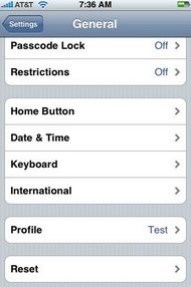
Tip: If no “Profile” section been shown, it means no custom profile been installed on the phone.
- Tap the red Remove button.
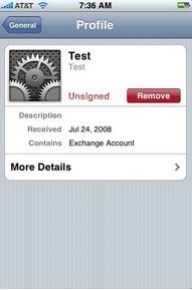
- Tap Remove when prompted to confirm with message that “removing this profile will change settings on your iPhone”.