Officially Windows 7 does not allow upgrade path from prerelease version of Windows 7 such as Windows 7 Beta or Windows 7 RC (Release Candidate) to Windows 7 RTM, which has the build version 7600.16385. When user attempts to directly in-place upgrade Windows 7 RC or Beta or any pre-release version from within Windows 7 desktop itself to final Windows 7 RTM gold release, the setup will load, but stop at Compatibility Report, which shows the following error
You cannot upgrade this prerelease version of Windows 7. Go online to see how to install Windows 7 and keep your files and settings.
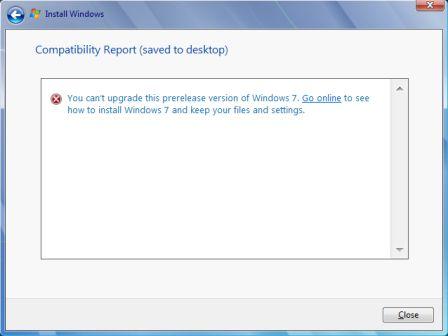
The blocked upgrade path is similar to Windows 7 RC, which does not allow in-place upgrade from Windows 7. The blocking of direct upgrade from beta, RC or prerelease builds to official RTM build is meant to avoid potential issues that may affect such upgrade path, as few tweaks and enhancements have been introduced during the development process, which may be skipped during build-to-build upgrade.
Microsoft recommends Windows 7 beta or RC users to perform a clean or fresh installation of Windows 7 RTM, and uses Windows Easy Transfer to save and transfer user accounts, Windows settings, program settings, personal customizations and files from current installation to newly installed Windows 7 RTM system.The mechanism built into Windows 7 RTM to block and prevent upgrade from all pre-release versions of Windows 7 earlier than build 7233 for client edition, including Windows 7 Beta Build 7000 and Windows 7 RC Build 7100. For Windows Server 2008 R2, users can directly in-place upgrade from Windows Server 2008 R2 RC.
However, the hack similar to upgrade from Windows 7 Beta to RC can be used to hack the Windows 7 RTM installation DVD ISO to circumvent and bypass the blockage, in order not to be forced to exit gracefully from the upgrade.
- Copy or download the Windows 7 RTM ISO to the computer that wants to perform the upgrade.
- Mount the ISO image onto a virtual DVD drive and copy the whole content of the image to folder which can be located anywhere (on any partition or drive on the machine running the pre-release build, or external hard disk or USB/FireWire flash drive connected to the computer).
Alternatively, it’s possible to directly extract the content of the ISO to a desired folder using file extraction tool such as WinRAR.
- Browse to the sources directory.
- Open the file cversion.ini in a text editor such as Notepad.
- Modify the MinClient build number to a value lower than the down-level build. For example, change 7233 to 7000.
Original content of cversion.ini:
[HostBuild] MinClient=7233.0
MinServer=7100.0Change it to:
[HostBuild] MinClient=7000.0
MinServer=7100.0 - Save the file in original place and original name.
- Double click on setup.exe from modified installation files to start Windows 7 installation, and choose Upgrade to in-place upgrade to latest RTM gold build of Windows 7. The version check will be skipped and bypassed.
Recent Posts
- Able2Extract Professional 11 Review – A Powerful PDF Tool
- How to Install Windows 10 & Windows 8.1 with Local Account (Bypass Microsoft Account Sign In)
- How to Upgrade CentOS/Red Hat/Fedora Linux Kernel (cPanel WHM)
- How to Install Popcorn Time Movies & TV Shows Streaming App on iOS (iPhone & iPad) With No Jailbreak
- Stream & Watch Free Torrent Movies & TV Series on iOS with Movie Box (No Jailbreak)
 Tip and Trick
Tip and Trick
- How To Download HBO Shows On iPhone, iPad Through Apple TV App
- Windows 10 Insider Preview Build 19025 (20H1) for PC Official Available for Insiders in Fast Ring – Here’s What’s News, Fixes, and Enhancement Changelog
- Kaspersky Total Security 2020 Free Download With License Serial Key
- Steganos Privacy Suite 19 Free Download With Genuine License Key
- Zemana AntiMalware Premium Free Download For Limited Time