Advertisements or simply ads have been major source of revenue for many online apps or web service providers, and the popular instant messaging client, Windows Live Messenger is no exception. Windows Live Messenger 2011 is not an exception, with ads display on the bottom footer of main Messenger (contacts list) window and chat message windows.
The ads blocks on Windows Live (MSN) Messenger can now display ads that contains image banner, rich media, in-banner video or animation, Flash ads expandable ads and even pop-ups. If you found the ads on Windows Live Messenger 2011 intrusive, here’s the trick and hack to disable and remove ads on Windows Live Messenger 2011.
How to Turn Off and Remove Ads from Chat Message Window of Windows Live Messenger 2011
- On Windows Live Messenger main window, click on the Display Name, and select More Options. Alternatively, press Alt key to bring up the menu bar, and click on Tools -> Options.
- On left pane, select Messages tab.
- Unselect (untick) the check box of Show expanded footer in conversation windows option.
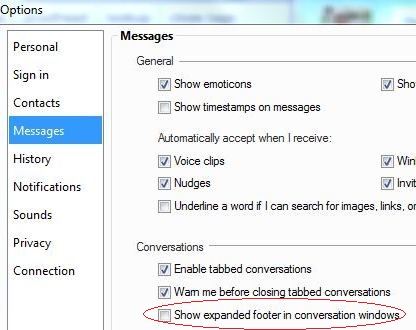
- Click OK to remove ads display on chat message windows.
The trick above does not remove nor disable display ads on main MSN Messenger window with contact list. In addition, there is still text ads offering on the bottom of instant messaging chat windows. Use the hack below to block and stop the image or video ads and text ads from displaying. Note that the hack does not actually remove the ads placement. It simply stops the ads from loading by blocking the traffic to rad.msn.com, as the Windows Live Messenger client calls all the ads through single web address of rad.msn.com.
- Open Notepad or any text editor as administrator (only in Windows 7 or Vista, not required in Windows XP).
- Open to edit the hosts file located in the %WinDir%\System32\drivers\etc folder.
- Append the following line to the end of the hosts file (after the last line):
127.0.0.1 rad.msn.comTip: Do not use 0.0.0.0 instead of 127.0.0.1 as it may cause Windows Live Messenger to freeze or not responding for a while on most action.
- Save the modified file.
- Restart Windows Live Messenger for the change to take effect.
Note: It’s also possible to run ipconfig /flushdns in an elevated administrator privileged command prompt to force the change.
Windows Live Messenger will now no longer display ads. The usual spots which show advertisements will now have blank or white space, or show default Windows Live Messenger logo image.
Of course, it’s still possible to completely remove the ads in Windows Live Messenger 2011 altogether, by using A-Patch which patch the msnmsgr.exe executable of Windows Live Messenger.
With executable patching, A-Patch can remove much more unwanted features or functions for Windows Live Messenger client, including advertisement from main window, text advertisement in the IM window, “See More Offerings” items in the file menus, “Featured” section from the Emoticons “more” dialog box, Search Bar, “Connected to…” bar and more.