After sending an email, Gmail will automatically create and add to Contacts all the new recipients listed in “To” field which the email message is sent to, who are not a contact in the Gmail account yet. The new contacts are added in Other Contacts category in order not to mess up existing contacts and groups in Gmail, and yet still can be used for auto-complete when composing emails in future.
Ability to turn off and disable automatic adds to Contacts by Gmail is one of the most wanted and most demanded feature. Now you can easily stop and prevent Gmail from automatically create and add contacts with a change of single setting.
- Login to Gmail.
- Go to Settings.

Some users with new Gmail UI should click on Options icon and select Mail Settings.
- Go to General tab.
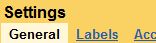
- Look for Create contacts for auto-complete:, select the radio button for I’ll add contacts myself.

- Click on Save Changes button at the bottom.
Once the option is changed, any new email addresses will not be automatically added to Other Contacts, and hence no auto-complete for the unsaved email addresses. Users have to manually add the contact when they decide to do so.