Apple released a firmware software upgrade for Apple iPhone to version 1.1.1. Other than a few features enhancements such as iTunes Wi-Fi Music Store, the new iPhone OS also has its fair share of negative points. One of the major annoyances is Apple has disabled ability for hackers to unlock SIM-lock and make illegally hacked or unlocked iPhones inoperable, becoming a useless toy, or ‘brick’. Besides, cool iPhone hacks to install and use third-party applications on iPhone also no longer usable and not supported with the new firmware.
To recover your iPhone from the hell of v1.1.1, doomed hacked iPhone users need to downgrade the operating system in iPhone to older version, i.e. v1.0.2, the version immediately precedes 1.1.1, at least until v1.1.1 is cracked. Initially it’s announced that it’s not possible to downgrade after upgrading to firmware 1.1.1, but apparently hacker named Kmac1985 has succeed to revise steps to unbrick the ‘irreversible’ firmware again. And soon easier method is released, which is quoted below.
The instructions will downgrade iPhone’s firmware to 1.0.2 from 1.1.1. However it won’t downgrade iPhone modem baseband (which is still version 04.01.13_G after downgrade and not version 03.14.08_G used in firmware 1.0.2) which means that the upgrade won’t fix 0049 issue and cannot re-unlock the iPhone. Which mean you will need a valid AT&T SIM card to use every functions on iPhone including phone calls, voicemails, EDGE (GPRS) and SMS, else you can only use the Youtube, iPod and WiFi Internet features. However, best part is that the phone is activated and all apps and 3rd-party software is working.
- Download the iPhone1,1_1.0.2_1C28_Restore.ipsw restore image from Apple. On a Mac, do not unzip the file, iTunes will do this automatically.
- Connect iPhone to the dock.
- Hold down Power (top or Sleep/Wake) and Home buttons for about 10 seconds until phone turns off (screen goes dark) to reboot iPhone.
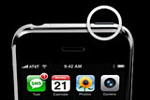
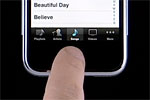
- Right after iPhone is off, release the Power (top) button but continue to press and hold the Home button. After about another 10 seconds, iTunes will detect iPhone in restore mode and automatically launch itself to restore firmware to the phone.
- Press and hold down SHIFT key (in Windows) or Option/ALT-key (in Mac) when clicking the Restore button in iTunes.
- Select the firmware 1.0.2 file (iPhone1,1_1.0.2_1C28_Restore.ipsw) that is downloaded from first step.
- Wait for the restoration process to complete, and ignore any error at the end of the process. Once restoration is done, the iPhone screen should show “Connect to iTunes” message with a yellow triangle.
- For AT&T Users, reset iPhone before start using your phone again. Failure to do so may result in you being charged for your “free services.”
Update: Downgrade from iPhone OS software 3 to older version 2