Since iOS 4.1, Apple brings a new feature called HDR (High Dynamic Range) when taking and capturing photos on iPhone. HDR or HDR imaging (HDRI) allows a greater dynamic range of luminance between the lightest and darkest areas of an image to compensate the exposure limitations of traditional photography. The wide dynamic range allows HDR images to more accurately represent the range of intensity levels found in real scenes, ranging from direct sunlight to faint starlight.
In other words, with HDR support, a scene that contains bright and dark areas can be more accurately and more realistically captured as seen by the natural eyes. HDR works by taking three shots of photos in quick succession, with different exposures (underexposed, properly exposed and overexpose) and the combining the exposures through software algorithm.
To enable HDR mode, a minimum of iOS 4.1 has to be installed. Officially, HDR is only supported on iPhone 4.
Here’s how to enable the HDR mode on iPhone camera:
- Open the Camera app.
- Click on the HDR toggle at the top center of the screen, so that the toggle changes from HDR Off to HDR On.
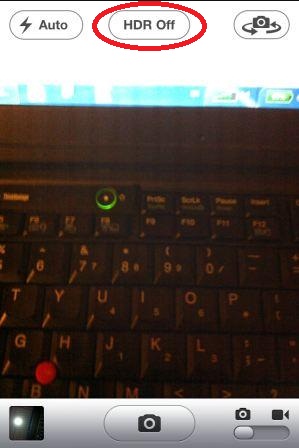
When HDR is enabled, iPhone camera will automatically save two pictures onto the Camera Roll, one normal photo and one HDR photo. The HDR photo will be labeled with a HDR wording.
For Apple customers who own a non-supported iDevices to enable the HDR, such as iPod touch 4, iPhone 3Gs and iPhone 3G, have upgraded to at least iOS 4.1 or newer, and have jailbroken the device, just download the HDR Camera Enabler from Cydia via ModMyi repository to enable the HDR feature.
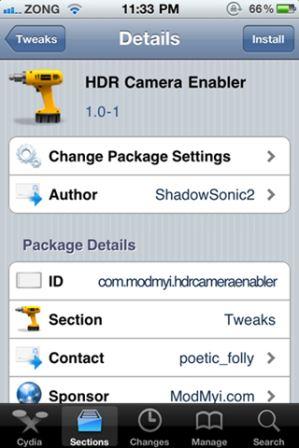
The free HDR Camera Enabler app actually hack the property list file of the iPhone 3G at “/System/Library/CoreServices/SpringBoard.app/N82AP.plist” or iPhone 3Gs at “/System/Library/CoreServices/SpringBoard.app/N88AP.plist” to change the “hdr-image-capture” boolean value to “true” under the “Capabilities” section.