Libraries, introduced in Windows 7, serves as a catalog that points to a collection of various folders containing user-definable content or similar content such as documents, music, video, photos and etc. User can easily add or remove folders that associated with a library, and can also opt to show or hide the libraries from the Windows Explorer Navigation pane.
Hide a Library from Navigation Pane of Windows 7 Explorer
- Open Windows Explorer, or any folder view.
- If you don’t see the navigation pane, click on Organize drop down menu, then mouse over Layout and select Navigation Pane.
- Right click on a Library you want to make hidden, and then select Don’t show in Navigation Pane option in the contextual menu.
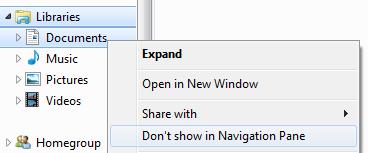
The shortcut link to the library will immediately be removed from and not displayed in navigation pane.
Restore and Show A Library In Navigation Pane
- Open Windows Explorer or from Start Menu, click on your user name to open Explorer directly at Libraries folder.
- Right click on a library that has been hidden, but want to be added back into Navigation Pane. Select Show in Navigation Pane in the context menu to restore the library link in Navigation Pane.
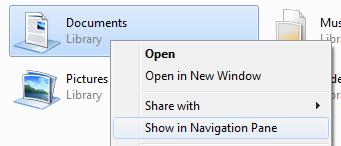
The shortcut link to the library will be instantly displayed and restored to Navigation Pane.