Cookie in the context of Web Cookie, Browser Cookie or HTTP Cookie is an important component to make HTTP to become stateful. Due to the stateless nature in HTTP processing, HTTP was primarily meant to transfer documents and not designed to be an application transport protocol. Through the use of Cookie, many functions such as online shopping carts, session control, authentication and site preferences settings become reality. Although Cookie itself is not executable, the most pressing issue concerning Cookie is privacy as the bits of data stored in the Cookies can be used to trace users’ Internet habits.
In particular, Evercookie is a hard-to-remove Cookie used by website to uniquely identify the client computer even though private browsing mode is enabled. Evercookie maintains its stubbornness by replicating itself to numerous file locations and lengthy manual steps is required to clear it completely. And to make the situation worse, the Cookie clearing option from the browsers is not effective to remove Evercookies, but the good Cookies were destroyed instead.
Hence, a better solution is to prevent Evercookies. Anonymizer Inc, the company well-known for its anonymity solutions and privacy protection has developed Anonymizer Nevercookie – a free Firefox plugin which extends Firefox’s private browsing mode by quarantine and remove the Evercookies automatically upon every browsing session. Another noteworthy feature in Anonymizer Nevercookie is it does not remove the necessary Cookies which are useful to the users such as browsing history and remembered logins. Furthermore, Anonymizer Nevercookie also prevents the Evercookie tracking systems from accessing the objects which reside in Local Storage Object (LSO) and Microsoft Isolated Storage (MIS).
Follow the guide below to load private browsing session with Anonymizer Nevercookie protection enabled:
- Download and install the plugin from http://nevercookie.anonymizer.com/.
- Re-launch or restart the Firefox browsers.
- “Choose User Profile” window may appear when Firefox is loaded. Select the “default” profile and check the box next to “Don’t ask at startup” if you do not wish to get this prompt every time.
- Turn on Firefox’s Private Browsing Mode by choosing “Start Private Browsing” from Tools menu or by pressing the shortcut Ctrl-Shift-P.
- Click OK in the notification window that encourages the usage of blue marked browser window for maximum protection.
- Note that another Firefox’s Private Browsing enabled browser window with blue colored toolbar is opened. (You won’t be able to find Anonymizer Nevercookie from the add-ons in the blue toolbar Firefox Window, but need not to worry as the protection is active until the window is closed). Use this browser to browse the webpage which you do not wish to be tracked by Evercookie.
- The advance settings is accessible by selecting “Advanced Privacy Settings” from the Tools menu. The setting allows user to configure whether LSO and MIS objects should be quarantined during private browsing.
Anonymizer Inc currently releases Nevercookie as a beta version plugin. Again, only for Firefox is supported at this time.
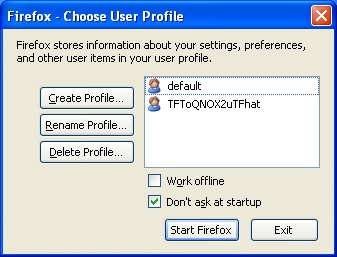
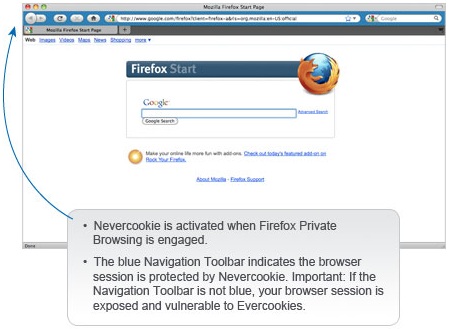
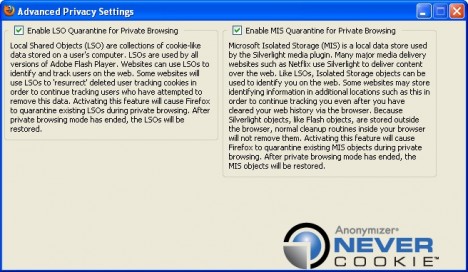
Recent Posts
- Able2Extract Professional 11 Review – A Powerful PDF Tool
- How to Install Windows 10 & Windows 8.1 with Local Account (Bypass Microsoft Account Sign In)
- How to Upgrade CentOS/Red Hat/Fedora Linux Kernel (cPanel WHM)
- How to Install Popcorn Time Movies & TV Shows Streaming App on iOS (iPhone & iPad) With No Jailbreak
- Stream & Watch Free Torrent Movies & TV Series on iOS with Movie Box (No Jailbreak)
 Tip and Trick
Tip and Trick
- How To Download HBO Shows On iPhone, iPad Through Apple TV App
- Windows 10 Insider Preview Build 19025 (20H1) for PC Official Available for Insiders in Fast Ring – Here’s What’s News, Fixes, and Enhancement Changelog
- Kaspersky Total Security 2020 Free Download With License Serial Key
- Steganos Privacy Suite 19 Free Download With Genuine License Key
- Zemana AntiMalware Premium Free Download For Limited Time