MMS (Multimedia Messaging Service) is a SMS or text message with pictures and videos. Initially the early versions of iPhone does not have MMS capability. The MMS has since been added to iPhone 3G, iPhone 3Gs, iPhone 4 and future generations of iPhone running firmware software iOS version 3.0 or newer, with the exception of original first generation iPhone, which does not support MMS.
Here’s how to send MMS on iPhone:
- On iPhone, tap to open the Messages app from the SpringBoard.

- Create and compose a new message, or select a recipient to reply to by tapping on existing conversation thread.
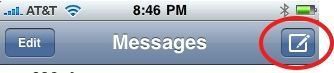
- Tap the Camera icon to the left of the text message entry field.
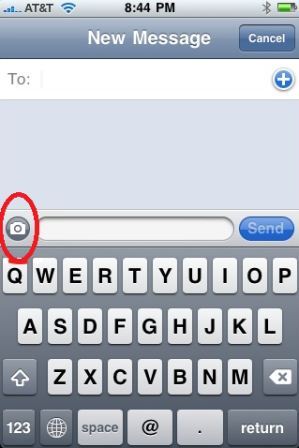
Note: If there is no camera icon, the iPhone has not been setup to send or receive MMS, or the mobile service plan or carrier does not support MMS.
- Select one of the two options to attach photo or video into the message: Take Photo or Video to use built-in camera to capture picture or video directly or Choose Existing to select from an existing file in the albums.
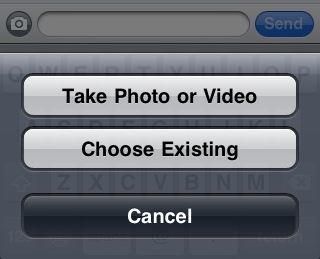
- Once multimedia files are attached (can be more than one), it will appear inside the composing message. Type any text to accompany if required. tap Send to send the MMS message, just like sending a normal typical SMS.
Alternative way to send MMS on iPhone is through Photos app on pre-selected photo or video.
- On iPhone, tap to launch Photos app from the SpringBoard.

- Open the album that contains image or video that wants to send in MMS, and then tap to open the applicable media file.
- Tap the Share icon at the bottom left of the screen.

- Choose MMS on the menu.
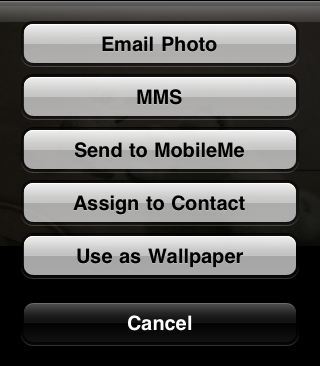
- A new MMS message will automatically be created with the media attached. Enter the recipient’s phone number, attach more media files, and type any text to accompany if required. Tap Send to send the MMS message, just like sending a normal typical SMS.
Note: Sending MMS is chargeable by mobile service operator, or bundled into free messages (SMS and/or MMS) depending on mobile plan.