The next version of Windows, codenamed Windows 8, will have a feature of user tile which display user picture or avatar at the Windows Taskbar towards the end of notification area (system tray), ahead of Aero Peek and Show Desktop bar.
Usually, the user tile display the user account picture which is static and motionless. If you interested to set a video, movie or animation as your user picture or avatar which will be shown on Taskbar and represent you throughout Windows, follow these steps:
- Create a video clip or convert an existing video or animation into movie file with the following format:
Video format: WMV (Windows Media Video)
Height: 192 pixels
Width: 192 pixels - Save the video with a file name in following format:
usertileXX.ms-usertiledynamic
Replace XX with a number starting from 1, and which is the first number not in use sequentially which is not in use by any user tiles in the following folder:
%ProgramData%\Microsoft\User Account Pictures\Default Pictures

Tip: The folder above also accessible via %ProgramData%\Microsoft\Default User Tiles\Default Pictures.
Save the video into the above folder too.
- Go to Control Panel ->User Accounts and Family Safety -> User Accounts -> Change your look.
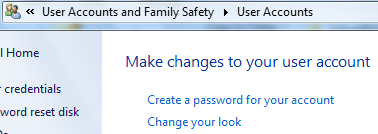
Alternatively, click on the User Tile on Taskbar, and select My Look.
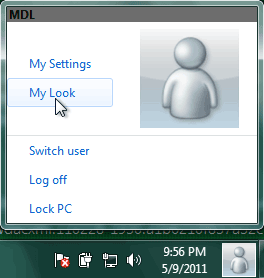
- Select and highlight the video that you want to set as user account picture (avatar) under the “Default Pictures”, and click OK. Once set, the video will be listed under “Installed User Tiles” too.
Note that above procedure may change when Windows 8 is finalized, where it may incorporates easier way for a video to set as user account avatar.