Windows Live Hotmail has been enabling and supporting push email through Exchange ActiveSync (EAS) protocol. With push email, user can sync email messages, contacts and calendar between mobile device and Windows Live cloud, and any update such as new incoming email in Hotmail will be automatically pushed to the phone for instant notification.
Here’s the guide on how to setup and configure a Hotmail account with push email support on Android mobile phone device, through Exchange ActiveSync service. The guide works perfectly for smartphone running Android 2.2 and above, i.e. Android Gingerbread 2.3 and Android Honeycomb 3.0 or 3.1.
Note that HTC Mail that comes with smartphone such as HTC Desire, HTC Desire HD, and HTC Incredible S has known issue when setting up Hotmail through Exchange protocol. At the final step when adding a Hotmail Exchange account, HTC Mail app will return “Failed to create the account. Please try again later.” error. So far, only HTC Mail is known to have incompatibility issue with and does not work properly with Hotmail via EAS. Other Android mobile phone which comes with stock Android Mail app such as Google Nexus One and Google Nexus S should not facing such error.
To workaround the HTC Mail limitation, download and install the APK below, which is based on stock email app for Android Froyo 2.2:
Original Android Froyo FRG22 Email app 2.2: Mail.apk
Email app 2.2.1 (from CyanogenMod 6.1.1): Email.apk
Email app modified to bypass Exchange security: Email (Bypass Exchange Security).apk
Email app modified to support Exchange 2010 SP1: Email (Exchange 2010 SP1).apk
An alternative for which can be downloaded from Android Market, also for Android 2.2 Froyo phone, is Improved Email, though it’s unofficial app but similar with stock default email app on Android.
How to Setup Hotmail via Exchange for Push Email Support
- On Android device, open Email app.
- Enter the MSN/Windows Live Hotmail email address and password.
- Tap on Manual setup.
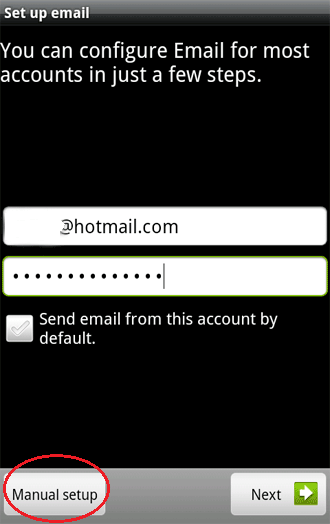
- Select Exchange as type of account.
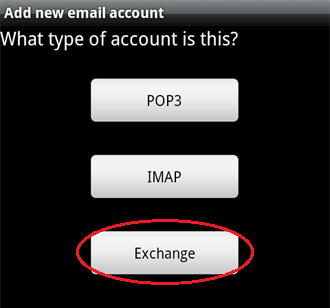
- Configure the following information for Server settings:
Server: m.hotmail.com
Domain: <leave blank>
Username: <full email address>
Use secure connection (SSL): Enable
Accept all SSL certificates: EnableIn other version of Email app, Domain and Username fields are combined into one as “Domain\Username”. In this case, enter your Windows Live/MSN Hotmail emaill address into the field preceded by a “\” (backslash). For example, \username@hotmail.com.
Tap Next when done.
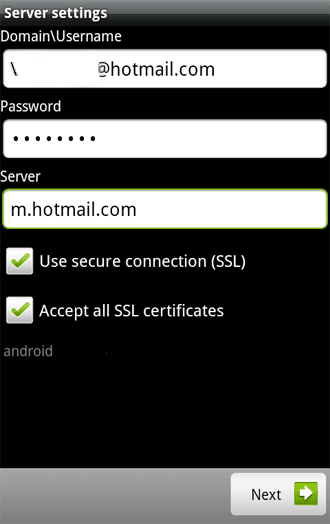
- You can then configure various Account options for the just added Hotmail account. To enable push email, set Email check frequency to Automatic (Push).
Tap Next when done.
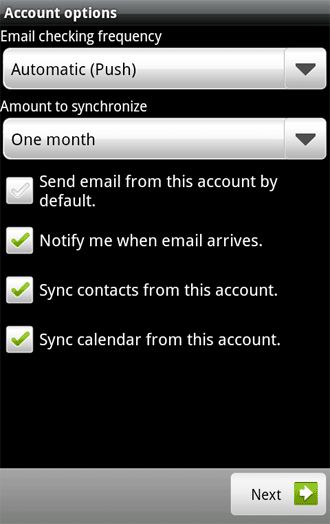
Note: If your mobile phone is running on Android version 2.1 or below, do not sync contacts and calendar which is not fully compatible with older versions of Android.
- Enter a name for the account, such as Hotmail or Windows Live Hotmail, and tap Done.
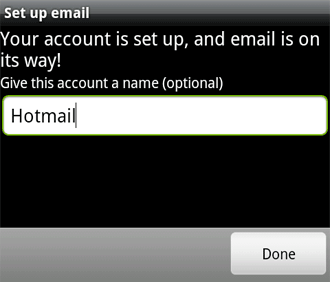
New incoming emails will have notification alerts appear in the notification bar and/or through sound alerts.