Google has introducing a new feature in Google search engine with the official launch of Google +1. Google +1 serves as a way to share your favorite links and websites with friends via Google search results. Google +1 comes with small button that reside next to each and every Google search result and allows Google users to indicate the link “is pretty cool”. In addition, it also works on the ads that appear in Google search, and other Google products and sites in future. To recommend something that useful to friends, users just need click +1 on a webpage or ads to highlight them as this is pretty cool.
Since Google +1 is a social service similar to Facebook “Like”, you’ll have to create a public Google profile in order to use it. When you create a profile, it’s visible to anyone and connections with your email address can easily find it. According to Google, +1 is initially rolled out to Google.com in English. If you haven’t been able to see the +1 on Google Search web page, and want to try Google +1 feature, here’s the tips and trick how to turn on the Google +1.

How to turn on Google +1
- To get started, head over to the Google Profile page to create Google profile.

- Click “Create my profile” to start a Google Profile. If you already have one, direct sign in to your profile.
- Now go to google.com/experimental to activate Google +1.
- From Google’s Experimental page, you’ll see that +1 is the first service you can opt-in for. Click “Join this experiment” to activate it.
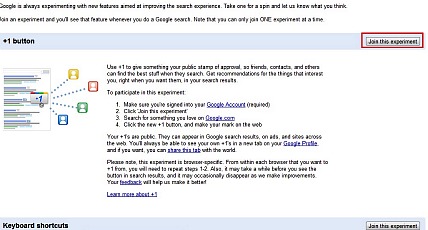
- Once it done, conduct a Google search. “+1” button icon will next to each search result.
- Click it to add the link to your profile and share with Google contacts.
- Before your +1 goes live, you’ll have to confirm it. If you uncheck the box, Google won’t use your +1 information to display personalized ads. Click the “Confirm and +1 ” blue button when you’re ready.
- Return to your profile. Your +1’s are stored in a new tab on Google profile.
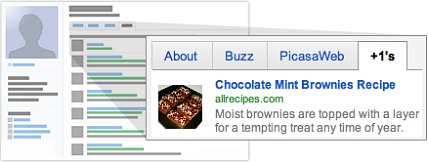
Note: You can show your +1’s tab to the world, or keep it private and just use it to personally manage the ever-expanding record of things you love around the web. Here’s the introductory video to Google +1.