When logging in to a website by entering a user name and password credentials in Google Chrome, the web browser will prompt for options on whether users want Google Chrome to save the password. Options that available are either save password, or never for this site. If the user click on “Never for this site” button, intentionally or accidentally, Google Chrome will not prompt and ask users whether to save the password for automatic future login anymore.
![]()
To undo clicking of never save and remember password for this site so that Google Chrome can prompt for saving of password again upon entering of login credentials, follow these steps:
- In Google Chrome, click on Wrench (Customize and control Google Chrome) icon.
- Click on Options.
- Go to Personal Stuff tab.
- Click on Show saved passwords button under “Passwords” section.
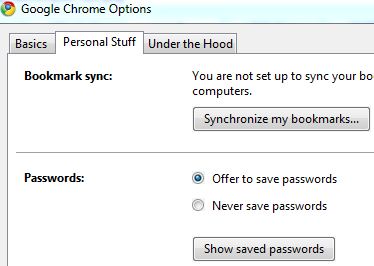
- Go to Exceptions tab.
- Select to high the sites in which you want Chrome to prompt to save password again, and click on Remove button.
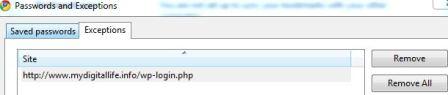
Alternatively, click on Remove All button to reset and clear the whole exceptions list so that all websites will be opened for chance to have password remembered by Chrome again.
Recent Posts
- Able2Extract Professional 11 Review – A Powerful PDF Tool
- How to Install Windows 10 & Windows 8.1 with Local Account (Bypass Microsoft Account Sign In)
- How to Upgrade CentOS/Red Hat/Fedora Linux Kernel (cPanel WHM)
- How to Install Popcorn Time Movies & TV Shows Streaming App on iOS (iPhone & iPad) With No Jailbreak
- Stream & Watch Free Torrent Movies & TV Series on iOS with Movie Box (No Jailbreak)
 Tip and Trick
Tip and Trick
- How To Download HBO Shows On iPhone, iPad Through Apple TV App
- Windows 10 Insider Preview Build 19025 (20H1) for PC Official Available for Insiders in Fast Ring – Here’s What’s News, Fixes, and Enhancement Changelog
- Kaspersky Total Security 2020 Free Download With License Serial Key
- Steganos Privacy Suite 19 Free Download With Genuine License Key
- Zemana AntiMalware Premium Free Download For Limited Time