Installing a program could be easy and fast. However, when come to uninstalling a program especially for the one which always gives you lot of problems, it may take you some hassle when the program doesn’t appear in add or remove program or no uninstall tool being provided. Don’t worry! You actually can remove this program by executing the uninstall string obtained from registry.
For each of programs installed in your computer, there will be some uninstall entries in registry which are grouped under Uninstall folder. Therefore, you can identify the respective program easily by browsing through Uninstall list located in registry. Below are detail steps to teach you how to uninstall the program by using registry:
1) Go to Start -> Run, then type regedit and press enter
2) Locate to HKEY_LOCAL_MACHINE\Software\Microsoft\Windows\currentversion\Uninstall, then expand the Uninstall list.
3) Look for the program which you want to uninstall, then click on it
4) On the right panel, double click on UninstallString and you will see the Edit String window pop up. Copy the value data.
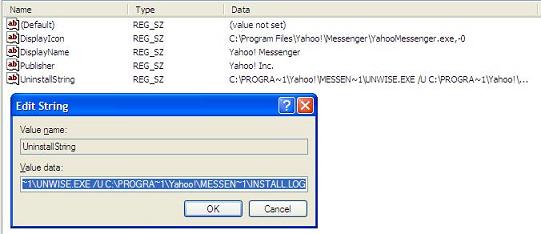
5) Go to Start -> Run, type cmd to bring up command prompt.
6) Paste the UninstallString copied at step 4) and press enter to execute it. The uninstall screen will pop up to start the un-installation process.