All versions and editions of Windows 7 and Windows Vista has to be activated, including copies of Windows 7 and Windows Vista licenses acquired through either retail or volume licensing channels. Although by default the Windows operating system can run for free for 30 days (extendable to 120 days with rearm) as evaluation or trial period, however without proper activation, end-users will be kept reminded with frequent messages to activate the system, and the system may be unusable if not activated post activation-free period expiry date.
Thus, it’s important to ensure that the Windows 7 or Vista is activated, especially for machine that requires repetitive activation tokens at regular interval, such as Windows operating system activated with KMS (Key Management Server) for large corporations on volume licensing agreements.
In case you want to check and verify the activation status of Windows 7 or Windows Vista, here’s the way to check and see the Windows Vista or Windows 7 activation status. The trick works on any versions of Windows 7 and Vista, regardless of activation method, including retail product key, KMS or MAK (Multiple Activation Key).
- Type cmd or Command Prompt in Start Menu, then right click on the first result (cmd.exe or Command Prompt) and select Run as administrator to open a Command Prompt window in elevated privilege mode.
Alternatively, go to Start Menu -> Accessories and locate Command Prompt.
Click on “Yes” if the User Account Control prompts for confirmation.
- Enter one of the following commands, and hit Enter to execute:
slmgr -xprslmgr -dlislmgr -dlv - The resulting dialog box will display the activation status of the system, with either a text description such as “The machine is permanently activated” or via License Status entry, where “Licensed” means activated.
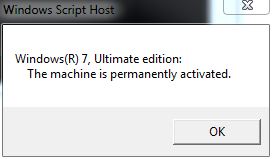
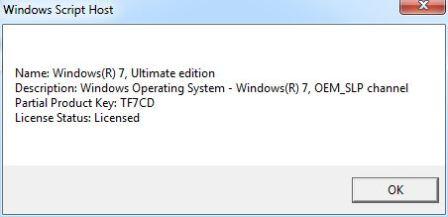
SLMgr (or SLMgr.vbs) is a VBscript built-in with Windows 7 and Vista as Software Licensing Manager, a tool that manages product activation, license and product key. It’s a command line utility, and hence the need of DOS console. Alternatively, user can just check on the System Properties in Windows’s GUI (graphical user interface) by following these steps:
- Open Start Menu, and right click on Computer.
- Select Properties on the right click context menu.
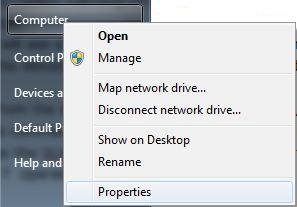
- Scroll down to the bottom of the page, and the Windows activation status together with Product ID are listed under Windows activation section.
Recent Posts
- Able2Extract Professional 11 Review – A Powerful PDF Tool
- How to Install Windows 10 & Windows 8.1 with Local Account (Bypass Microsoft Account Sign In)
- How to Upgrade CentOS/Red Hat/Fedora Linux Kernel (cPanel WHM)
- How to Install Popcorn Time Movies & TV Shows Streaming App on iOS (iPhone & iPad) With No Jailbreak
- Stream & Watch Free Torrent Movies & TV Series on iOS with Movie Box (No Jailbreak)
 Tip and Trick
Tip and Trick
- How To Download HBO Shows On iPhone, iPad Through Apple TV App
- Windows 10 Insider Preview Build 19025 (20H1) for PC Official Available for Insiders in Fast Ring – Here’s What’s News, Fixes, and Enhancement Changelog
- Kaspersky Total Security 2020 Free Download With License Serial Key
- Steganos Privacy Suite 19 Free Download With Genuine License Key
- Zemana AntiMalware Premium Free Download For Limited Time