When user clicks on “View in iTunes” or “Buy this on iTunes” button in web-based iTunes Preview page, or visit a direct connecting to the iTunes Store link, Internet Explorer (IE) web browser may display a brief “One Moment Please. Connecting to the iTunes Store. Loading” page, which quickly results in an error message stating that “We are unable to find iTunes on your computer.”
Then, user is asked to download and install iTunes, despite the fact that iTunes has already been installed properly on the system. And the iTunes may even has already running and with icon sitting on Windows Taskbar’s notification area, yet IE still cannot automatically open iTunes to load the store page inside iTunes.
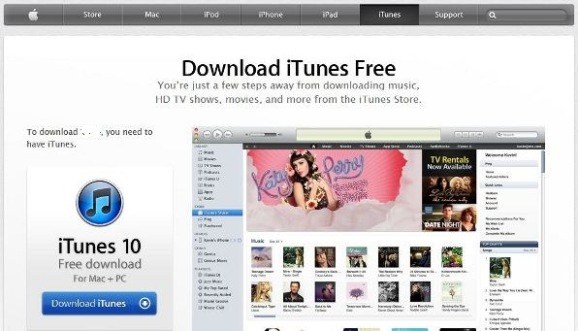
To fix the iTunes unable to load problem in IE, here’s a few suggestions to identify and resolve potential causes.
1. Ensure that iTunesDetector Class ActiveX Control Add-On is Enabled
Whenever iTunes is installed, an ActiveX control named iTunesDetector Class by Apple is also automatically installed as an add-on for IE browser. The iTunesDetector Class add-on is responsible to detect and open iTunes when triggered, either by visiting a iTunes Store link or when clicking on “View in iTunes” or “Buy this on iTunes” button on web-based iTunes web page. When iTunesDetector Class is turned off and disabled, IE will not be able to detect if iTunes is installed on the system or not.
To check if iTunesDetector Class is turned on and enabled, go to Tools -> Managed add-ons. In Toolbars and Extensions tab, Locate the iTunesDetector Class under “Apple Inc.”, and ensure that its status is Enabled. If the status is “Disabled”, highlight the add-on, and click Enable button at the bottom.
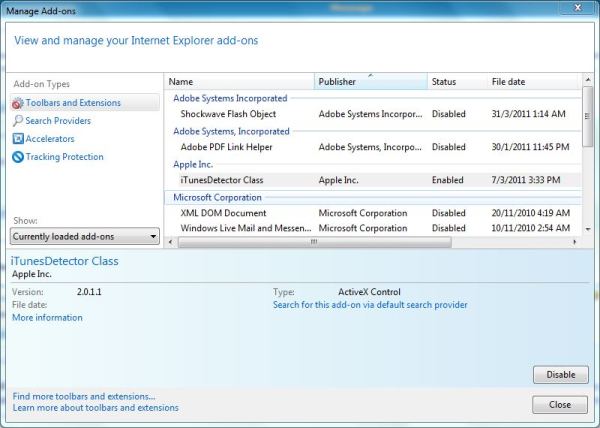
Tip: If you can’t find iTunesDetector Class add-on, try to change the “Show:” drop down list to “All add-ons”. By default it’s “Currently loaded add-ons”.
2. Disable ActiveX Filtering in IE9
iTunesDetector Class is an ActiveX control. As the result, when ActiveX Filtering is enabled in IE9, it won’t load.
To check if the iTunes Store page has caused any ActiveX controls to be filtered or blocked, just look to the Address Bar when arriving at the apple.com web page which stated that you need to have iTunes. When any ActiveX control is filtered, a blue “no parking” sign will be displayed at the right end of Address Bar, which displays “Some content is filtered on this site” when mouse hovers over.
![]()
To allow iTunesDetector Class add-on to run, just click on the blue ActiveX Filtering icon on the Address Bar, and click on Turn off ActiveX Filtering.
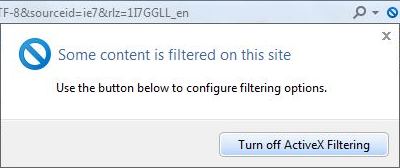
It’s also possible to complete disable ActiveX Filtering on IE for all sites.
3. Repair or Reinstall iTunes
Last but not least, if all suggested fixes above does not fix the IE unable to load and open iTunes issue, try to repair or reinstall iTunes.
To repair iTunes, go to Control Panel -> Programs and Features or Add or Remove Programs, then highlight iTunes and click on Repair at command bar.
To reinstall, it’s recommended to completely uninstall and remove iTunes first, and then download the latest version of iTunes setup installer from apple.com to install.
Recent Posts
- Able2Extract Professional 11 Review – A Powerful PDF Tool
- How to Install Windows 10 & Windows 8.1 with Local Account (Bypass Microsoft Account Sign In)
- How to Upgrade CentOS/Red Hat/Fedora Linux Kernel (cPanel WHM)
- How to Install Popcorn Time Movies & TV Shows Streaming App on iOS (iPhone & iPad) With No Jailbreak
- Stream & Watch Free Torrent Movies & TV Series on iOS with Movie Box (No Jailbreak)
 Tip and Trick
Tip and Trick
- How To Download HBO Shows On iPhone, iPad Through Apple TV App
- Windows 10 Insider Preview Build 19025 (20H1) for PC Official Available for Insiders in Fast Ring – Here’s What’s News, Fixes, and Enhancement Changelog
- Kaspersky Total Security 2020 Free Download With License Serial Key
- Steganos Privacy Suite 19 Free Download With Genuine License Key
- Zemana AntiMalware Premium Free Download For Limited Time