The emergence of the YouTube video sharing website has encouraged more and more users to upload movies, games, trailers, MTV, etc for sharing. Most of the videos’ quality was reasonably poor when it first started in those early days. Users have thence been able to find better quality video clips when YouTube incorporated “watch in high quality” and subsequently “watch in high definition (HD) features. The HD labeled video offers users to opportunity to watch 720p (720 pixels x 1280 pixels) widescreen video clips. The quality is superb and satisfactory.
(Refer to our previous post: How to watch 720p video clip in YouTube).
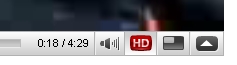
YouTube offers High Definition (HD) Videos
Even though watching high definition video clips is fun and interesting, there has always been common problem users need to bear with: video streaming problems. The jerky connection due to technical problems such as internet traffic jam, a noisy connection, slow computers, etc will pause the video periodically and interrupt the degree of continuity. When you have problems like this, surely it affects your viewing mood and make you feel frustrated. To prevent this video streaming problem, one of the ways is to download the full HD movies while you are surfing the internet or doing other things; and watch the full downloaded movies later without interruption.
To download the full HDed movies from YouTube, you can make use of apps to do the task. If you are not keen to install apps, one of the easy ways to get the task done is via your web browser. Users can bookmark or add to favorite the following script:
javascript:window.location.href = 'http://youtube.com/get_video?video_id=' + swfArgs['video_id'] + "&fmt=22" + "&l=" + swfArgs['l'] + "&sk=" + swfArgs['sk'] + '&t=' + swfArgs['t'];
When users find HD labeled videos from YouTube, users just need to click on the bookmark/favorite added, and it will automatically trigger the saving process. Users can just save the video clip to any location and watch it later. This script works well for Firefox, IE and Google Chrome. For easy reference, let’s see how this Java Script works for Firefox:
1. Open your Firefox browser;
2. Go to Bookmarks at the menu bar;
3. Users can go to “Organize Bookmarks”, click on to organize -> New Bookmark;
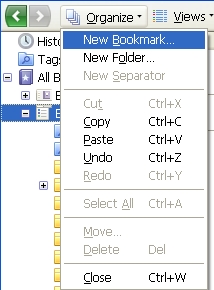
4. Alternately, users can go to “Organize Bookmarks, right click to add new Bookmark;
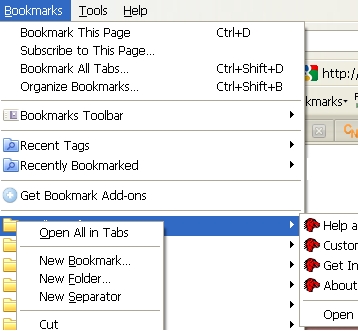
5. Users will be prompted with a “New Bookmark” Windows. Copy and paste the Java Script to the “Location”. Add an appropriate name, e.g. Quick YouTube Download, etc at the Name row.
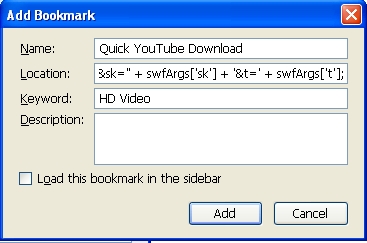
6. Click Add to add the bookmark.
Whenever users want to download the HD YouTube video, users can go to the said video site. Click on the bookmark added (in this case Quick YouTube Download), users will be prompted with an “Open Video” Windows. Users can tick “Save File”, select location and click ok to start download and save the YouTube video.
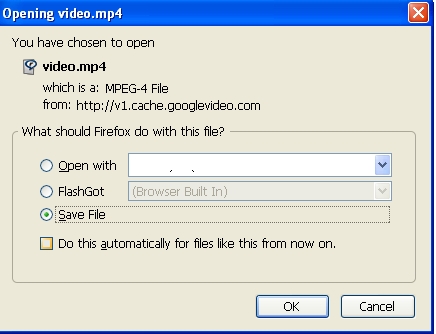
The same trick is workable for both Internet Explorer and Google Chrome. In Google Chrome, users just need to follow the same process and add the Java Scripts to it. For Internet Explorer, users can simply add in any favourite, e.g. Google.com. Once it is added, users can right click on this new favorite, click “properties” and add in the Java Script to the URL field. Similarly, when users want to download HD video, users just need to click on to this new favorite/bookmark.
This method also works for High Quality (HQ) video, with a slight change to the above script as follows: –
javascript:window.location.href = 'http://youtube.com/get_video?video_id=' + swfArgs['video_id'] + "&fmt=18" + "&l=" + swfArgs['l'] + "&sk=" + swfArgs['sk'] + '&t=' + swfArgs['t'];