If you’re using Android phones, tablets or devices, which is proliferating across all markets, prices and channels nowadays, then you may want to familiar yourself with fastboot or recovery mode, which is useful when you need to troubleshoot your beloved phone from the like of Samsung, HTC, Google Nexus, Sony, Xiaomi, OnePlus, Oppo, Huawei, Motorola, Lenovo and etc. Other that able to boot into fastboot and recovery mode by pressing physical buttons, users can make use of ADB too.
Android Debug Bridge (adb) is a versatile command line tool that lets you communicate with an emulator instance or connected Android-powered device.
To use the adb, firstly download and extract the Android SDK from http://developer.android.com/sdk/index.html. The default download option, Eclipse ADT bundle, is the easiest choice which automatically includes everything you need to begin developing apps, including Android Platform-tools that adb comes in.
Then, open a Command Prompt (CMD) window, and change directory into platform-tools folder inside the folder which you install the Android SDK. E.g. if you put the Android SDK in “C:\Android” folder, then type cd C:\Android\platform-tools in the Command Prompt.
Next, ensure that you have turned on the USB debugging mode on the Android phone. Then, plug in the Android device into a USB port of the computer.
Ensure that the adb can see your Android device by typing the following command, which will list your device’s serial number.
adb devices
Make sure that your Android device is listed in the result. Else, check and reinstall your driver and restart the phone. Once you manage to get your device shown, here’s how to reboot the Android device into fastboot, recovery and normal boot.
How to Reboot Android Device into Fastboot
Type:
adb reboot fastboot
or
adb reboot bootloader
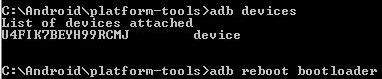
How to Reboot Android Device into Recovery
adb reboot recovery
How to Reboot Android Device Normally
adb reboot