In Windows 7, Windows Explorer will save and remember the files and folders location or path which users manually typed and entered into the location bar or address bar on the Windows Explorer. The files and folders visited history will be displayed for auto completion on next entry or easy access by clicking on down arrow at the end of the location bar to drop down the list.
In order to remove, delete and clear the folders and files visited history in Windows Explorer, just use the following very simple trick, without the need to perform registry editing.
Open Windows Explorer, and when location bar is out of focus, right click on Location Bar. On the context menu that appears, select Delete history.
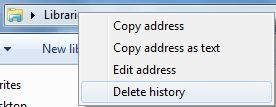
Once clicked, all history related to typed folders and files which appear on the Windows Explorer will be cleared and removed.
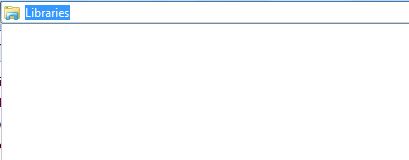
Note that the action does not delete and clear Recent Places history, recent items list nor delete the Internet browsing history.
Recent Posts
- Able2Extract Professional 11 Review – A Powerful PDF Tool
- How to Install Windows 10 & Windows 8.1 with Local Account (Bypass Microsoft Account Sign In)
- How to Upgrade CentOS/Red Hat/Fedora Linux Kernel (cPanel WHM)
- How to Install Popcorn Time Movies & TV Shows Streaming App on iOS (iPhone & iPad) With No Jailbreak
- Stream & Watch Free Torrent Movies & TV Series on iOS with Movie Box (No Jailbreak)
 Tip and Trick
Tip and Trick
- How To Download HBO Shows On iPhone, iPad Through Apple TV App
- Windows 10 Insider Preview Build 19025 (20H1) for PC Official Available for Insiders in Fast Ring – Here’s What’s News, Fixes, and Enhancement Changelog
- Kaspersky Total Security 2020 Free Download With License Serial Key
- Steganos Privacy Suite 19 Free Download With Genuine License Key
- Zemana AntiMalware Premium Free Download For Limited Time