After installing new version of Windows Media Player (WMP) or after installing new operating system, Windows Media Player will launch first time configuration wizard that allows users to choose initial settings for Windows Media Player on first run of the application.
In Windows Media Player 12 (WMP12) or Windows Media Player 11 (WMP11), on first time usage, user will be prompted with a “Welcome to Windows Media Player” dialog wizard that asks user to choose the initial settings for Windows Media Player, based on Recommended Settings or Custom Settings. In essense, only a handful of settings can be customized, such as privacy, playback file extensions associations, default player and online store settings, beside accepting the EULA for using the WMP.
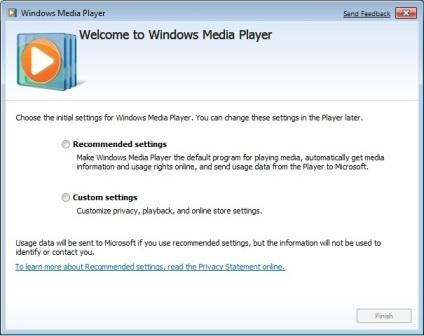
Although the configuration wizard only appear on the first run of WMP, but it will happen for all users on a computer. And for administrators who manage multiple computers, and wants to implement same settings on installation either by modifying the ISO image or GPO (group policy) administrative push down, it’s possible to pre-configure the media player. Once the WMP is configured, it won’t display any initial settings dialog anymore, and will launch straight to Windows Media Player UI.
To pre-configure Windows Media Player, just set the following registry keys using Registry Editor (RegEdit).
[HKEY_LOCAL_MACHINE\SOFTWARE\Microsoft\MediaPlayer\Preferences]
"AcceptedEULA"=dword:00000001
"FirstTime"=dword:00000001
[HKEY_LOCAL_MACHINE\SOFTWARE\Policies\Microsoft\WindowsMediaPlayer]
"GroupPrivacyAcceptance"=dword:00000001
Just copy and paste the text above to a text editor, and save the file with a .reg extension. Run the .reg file to merge the registry values. Alternatively, just download and apply the WMPConfig.reg.
Recent Posts
- Able2Extract Professional 11 Review – A Powerful PDF Tool
- How to Install Windows 10 & Windows 8.1 with Local Account (Bypass Microsoft Account Sign In)
- How to Upgrade CentOS/Red Hat/Fedora Linux Kernel (cPanel WHM)
- How to Install Popcorn Time Movies & TV Shows Streaming App on iOS (iPhone & iPad) With No Jailbreak
- Stream & Watch Free Torrent Movies & TV Series on iOS with Movie Box (No Jailbreak)
 Tip and Trick
Tip and Trick
- How To Download HBO Shows On iPhone, iPad Through Apple TV App
- Windows 10 Insider Preview Build 19025 (20H1) for PC Official Available for Insiders in Fast Ring – Here’s What’s News, Fixes, and Enhancement Changelog
- Kaspersky Total Security 2020 Free Download With License Serial Key
- Steganos Privacy Suite 19 Free Download With Genuine License Key
- Zemana AntiMalware Premium Free Download For Limited Time