RSS feed is a great way for net users to get the latest updates from favored websites or blogs in a summarized format together with the relevant metadata such as publishing dates and authorship. It saves subscribers valuable time from having to keep going back to the websites or blogs to check the latest updates or latest news and information. Before Outlook 2007 come to the picture, users who use Microsoft Outlook as a desktop-based feed reader need to install MS Outlook add-on such as NewsGator to read the subscribed RSS feeds. However, with Microsoft Outlook 2007 introduced, this personal information manager has added a built-in RSS reader and allowed users to read and manage their RSS feeds, e.g. apply flags, set categories, set rules, etc.
If you have recently updated or installed Microsoft Outlook 2007, probably you should consider utilizing this application to manage and periodically check or download your subscribed feeds. To get your Outlook 2007 working as a feed reader and manager for you, you can transfer all your subscriptions from your current feed readers such as Internet Explorer, Google Reader, etc and export them to Outlook 2007. How does it work? Just follow the following steps:
Firstly you need to locate and export the OPML file from your existing feed reader. For instance, if you are using Internet Explorer, go to Menu, select “File” and click on “Import and Export”. You will be prompted with “Import/Export Wizard”. Click “Next” and select “Export Feeds”. Save the OPML file to a designated location with an appropriate name.
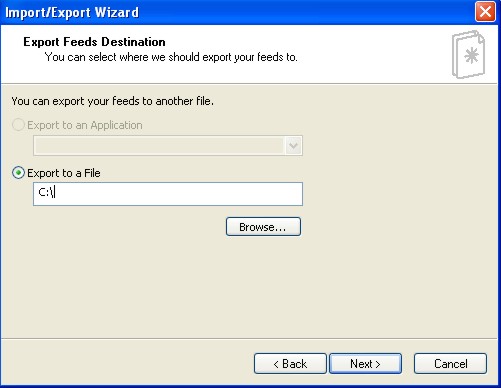
If you are using Google Reader, select the “Manage Subscriptions” button at the bottom of the left column. At the Google Reader setting page, click on to “Export your subscription as an OPML file” link. Save the OPML file to a designated location with an appropriate name.
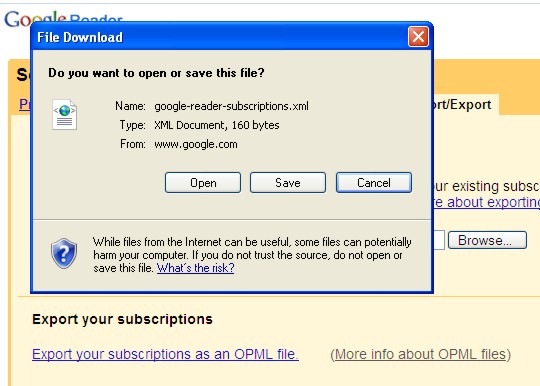
If you are using other feed readers besides Internet Explorer and Google Reader, then you will need to read the instructios on how to export the OPML file. Most feed readers allow you to export your subscriptions as an OPML file.
Once you have saved your OPML file, you need to go to Outlook 2007. In your Outlook 2007, go to the left pane, you will see the RSS Feeds item. Right click and select Import an OPML File.
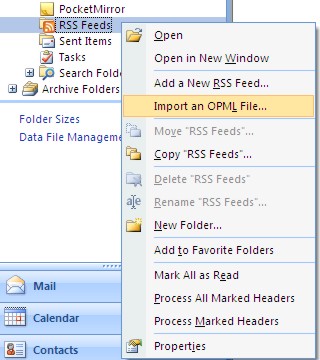
In the dialogue box prompted out, browse the location of the OPML file that you have saved earlier and click next to continue. Subsequently you will see the list of the RSS Feeds imported from your OSML file. You can choose to select all of them or uncheck those you don’t want. Click next and you will see a list of feeds added to your Outlook 2007.