When attempting to activate Windows 7 online, the following activation error code may be returned and shown by activation wizard:
0xC004C008
0xC004C008 error is one of the common Windows activation error code that may cause the activation procedure to fail. The possible causes or reasons that may cause the error includes the following, according to Microsoft:
- Your computer’s hardware has been changed.
- Windows 7 was reinstalled on the same computer.
- Your Windows 7 product key was transferred from another computer.
- The Windows 7 product key that you’re trying to use has already been used on the maximum number of computers that your license allows.
Microsoft requires users who changed the hardware, reinstalled Windows 7, or transferred the product key from one computer to another computer (which only retail license is transferable whereas OEM license is not allowed to be transferred) to activate Windows 7 using the automated telephone system. Sometimes, a licensed product keys which allow Windows 7 to be installed and activated on more than one computer may encountered this issue too. Thus, in order to activate Windows 7 when encountering “0xC004C008” error, activate Windows with telephone:
- Open Windows Activation by clicking the Start button, right-click on Computer and select Properties, and then clicking Activate Windows now.
- Click Show me other ways to activate.
- Type your Windows 7 product key, and then click Next.
- Click Use the automated phone system and then click Next.
Note: If you’re prompted for an administrator password or confirmation, type the password or provide confirmation.
- Select the location nearest to you from the drop-down list, and then click Next.
- Call one of the available phone numbers listed. An automated system will guide you through the activation process.
- When prompted, enter the installation ID that’s listed on your screen into your phone’s keypad.
- Write down the confirmation ID that the phone system gives you.
- Under Step 3, type the confirmation ID into the spaces provided, click Next, and then follow the instructions.
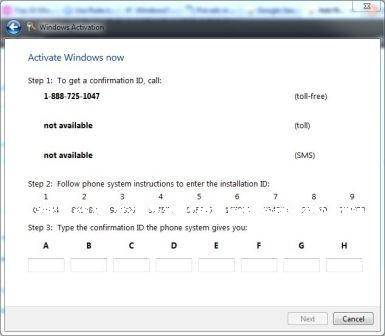
- If activation isn’t successful, stay on the line to be transferred to a product activation agent who can assist you.
Recent Posts
- Able2Extract Professional 11 Review – A Powerful PDF Tool
- How to Install Windows 10 & Windows 8.1 with Local Account (Bypass Microsoft Account Sign In)
- How to Upgrade CentOS/Red Hat/Fedora Linux Kernel (cPanel WHM)
- How to Install Popcorn Time Movies & TV Shows Streaming App on iOS (iPhone & iPad) With No Jailbreak
- Stream & Watch Free Torrent Movies & TV Series on iOS with Movie Box (No Jailbreak)
 Tip and Trick
Tip and Trick
- How To Download HBO Shows On iPhone, iPad Through Apple TV App
- Windows 10 Insider Preview Build 19025 (20H1) for PC Official Available for Insiders in Fast Ring – Here’s What’s News, Fixes, and Enhancement Changelog
- Kaspersky Total Security 2020 Free Download With License Serial Key
- Steganos Privacy Suite 19 Free Download With Genuine License Key
- Zemana AntiMalware Premium Free Download For Limited Time